DS-620
FAQs & Troubleshooting |
Install PaperPort™ 12SE onto Windows 10.
You can install PaperPort™ 12SE from the CD-ROM supplied with your Brother machine.
Check the OS written on the CD-ROM label and follow the steps applicable for your case.
- If you find Windows 10 on your CD-ROM label, go to Case A: Windows 10 is written on the CD-ROM label.
- If do not, go to Case B: Windows 10 is NOT written on the CD-ROM label.
Case A: Windows 10 is written on the CD-ROM label.
- Insert the CD-ROM supplied with your Brother machine into the CD/ DVD drive.
-
Do one of the followings:
- If the opening screen appears automatically, go to STEP 3.
-
If does not, open the CD/ DVD drive and then double-click the start.exe to run the opening screen.
-
Choose your model (if needed) and language and then click Install MFL-Pro suite. Follow the onscreen instruction to install PaperPort™ 12SE.
- If the User Account Control screen appears during installation, click Yes.
- If the Scan button is gray out when you open the PaperPort™ application after installation, click here to download the patch file to solve the problem. (Jump to the Kofax® website. Opening new window.)
Case B: Windows 10 is NOT written on the CD-ROM label.
- Insert the CD-ROM supplied with your Brother machine into the CD/ DVD drive.
-
Do one of the followings:
- If the CD/ DVD drive folder opens automatically, go to STEP 5.
-
If does not, go to STEP 3.
-
Click File Explorer.

- Open the CD/ DVD drive.
- Open paperport folder.
-
Click an icon at the left side of the address bar. The folder path will be shown. Make a note of the folder path shown in the address bar.
For example) E:\paperport\ ("E" is an example of the CD/ DVD drive.) - Click Start => (All apps =>) Windows System then choose Command Prompt.
- The Command Prompt window will appear.
-
Type the text in the following order.
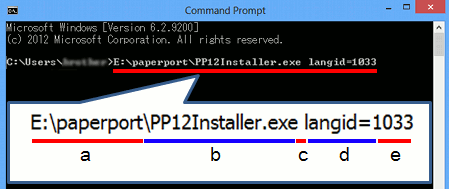
- Folder path of which you made a note in STEP 6.
- \PP12Installer.exe
- ␣ (one space)
- langid=
- 1033 (language ID*)
Language ID list:
English: 1033 Dutch: 1043 Hungarian: 1038 Brazilian Portuguese: 1046 Danish: 1030 Polish: 1045 French: 1036 Norwegian: 1044 Slovak: 1051 Italian: 1040 Swedish: 1053 Romanian: 1048 German: 1031 Russian: 1049 Bulgarian: 1026 Spanish: 1034 Czech: 1029 - Press the Enter key on your computer's keyboard.
-
Follow the onscreen instruction to install PaperPort™ 12SE.
- If the User Account Control screen appears during installation, click Yes.
- If the Scan button is gray out when you open the PaperPort™ application after installation, click here to download the patch file to solve the problem. (Jump to the Kofax® website. Opening new window.)
Related Models
ADS-1100W, ADS-1600W, ADS-2100, ADS-2600W, DCP-7055, DCP-7065DN, DCP-J725DW, DCP-L2540DW, DS-600, DS-620, DS-700D, DS-720D, FAX-2950, MFC-7290, MFC-7360, MFC-7470D, MFC-7860DW, MFC-8910DW, MFC-8950DW, MFC-9140CDN, MFC-9330CDW, MFC-9970CDW, MFC-J2310, MFC-J2320, MFC-J2510, MFC-J2720, MFC-J3520, MFC-J3720, MFC-J430W, MFC-J5910DW, MFC-J625DW, MFC-J6510DW, MFC-J6710DW, MFC-J6910DW, MFC-J825DW, MFC-L2700D, MFC-L2700DW, MFC-L2740DW, MFC-L8850CDW, MFC-L9550CDW, MFC-T800W
