HL-L2365DW
FAQs & Troubleshooting |
I still receive the error message "Replace Drum", or "Drum End Soon" after I replace the drum unit with a new one.
The following error messages will continue to appear if the drum counter was not reset when you replace the drum unit with a new one.
- Replace Drum
- Drum End Soon
To clear these error messages, you need to reset the drum counter as instructed below.
If you want to clear an error message related to the toner replacement, click here to see how to clear an error message after you replaced the toner cartridge.
Follow the steps below to reset the drum counter.
NOTE: Illustrations shown below are from a representative product and may differ from your Brother machine.
The Brother machine has separate consumables the toner cartridge and the drum unit. Verify you replace only the drum unit and not the toner cartridge.
> Click here to see information for the difference between the toner cartridge and the drum unit.
Reset the drum counter only when you replace the drum unit. If you reset the drum counter during the life of the drum unit currently being used, the remaining drum life will not be displayed accurately.
- Make sure that the machine is turned on.
-
Open the front cover.
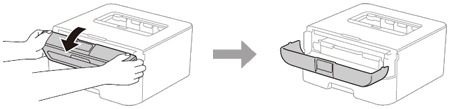
- Press and hold OK for about two seconds to display Drum Unit, and then press OK.
- Press the Up arrow key to display Reset and reset the drum counter.
- Close the front cover.
Brother strongly recommends that customers use only genuine Brother drum units and/or toner cartridges Each Brother laser printer is designed to work at pre-set temperatures that are matched exactly to each of our individual toner formulations. Each individual component is designed to work with the other to ensure quality and reliability. Using non-Brother supplies may affect the hardware performance, print quality and machine reliability. The Brother limited warranty does not apply to any problem that is caused by the use of unauthorized third party drum units, toner cartridges or toner.
If the error message still continues to appear, contact Brother Customer Service from "Contact Us".
