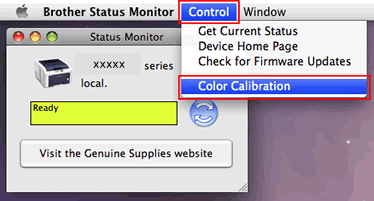MFC-L8900CDW
FAQs & Troubleshooting
Carry out calibration to improve the color density
The output density and print position for each color may vary depending on the machine's environment, such as temperature and humidity.
NOTE: The screens may differ depending on operating system being used and your Brother machine.
Follow the steps listed below to carry out calibration from the control panel .
Press (Toner) => Calibration => Calibrate .
Press Yes to confirm.
Press (Home) .
Follow the steps listed below to carry out calibration from the status monitor .
For macOS v10.10 - v10.15:
Run System Preferences , select Printers & Scanners , and then select the machine.
Click Options & Supplies... . Click the Utility tab, and then click Open Printer Utility . The Status Monitor will start up.
Now the status monitor is turned on.
Go to the menu bar, click Control => Color Calibration .
Color Calibration dialog appears. Read the message and click OK . The machine starts color calibration and then the printer driver attempt to get the calibration data from the machine.
If your question was not answered, have you checked other FAQs?
Have you checked the manuals?
If you need further assistance, please contact Brother customer service:
Related Models HL-L8360CDW, MFC-L8900CDW
Content Feedback
To help us improve our support, please provide your feedback below.
Error Messages Paper Feed / Paper Jam Print Scan Copy Telephone Fax Mobile Cloud Others Advanced Functions (for Administrators) Linux Product Setup Driver / Software Network Settings Consumables / Paper / Accessories Cleaning Specification OS Support Information Video FAQs
Settings/Management Function Control Security Enhancement Useful Functions Printer Scanner / Scan Key Tool PC-FAX / Fax-modem Error Message on Machine's Display Brother Software Status Messages Error Message on Computer Error Message on Mobile Device Paper Jam Paper Feed Problem Paper Loading / Handling Cannot Print (via Network) Cannot Print (via USB / Parallel) Cannot Print (via Mobile Device) Print Quality Problem General Print Problem Print from Computer (Windows) Print from Computer (Macintosh) Print from Mobile Device Print Settings / Management Tips for Printing Cannot Scan (via Network) Cannot Scan (via USB / Parallel) Cannot Scan (via Mobile Device) General Scan Problem Scan from Machine Scan from Mobile Device Scan from Computer (Windows) Scan from Computer (Macintosh) Scan Settings / Management Tips for Scanning Copy Quality Problem Copy Operation Copy Settings / Management Telephone Problem Telephone Operation Telephone Settings Advanced Networking Wired Network Setting Problem Wireless Network Setting Problem Wired Network Settings Wireless Network Settings Tips for Network Settings Cannot Send a Fax Cannot Receive a Fax Fax Quality Problem General Fax Problem Fax Sending Operation Fax Receiving Operation Fax Sending Operation from Computer (PC-Fax) Fax Receiving Operation with Computer (PC-Fax) Fax Settings / Management iOS Device-related Problem Brother iPrint&Scan / Mobile Connect (iOS) AirPrint (iOS) Android™ Device-related Problem Brother iPrint&Scan / Mobile Connect (Android™) Brother Image Viewer (Android™ Device) Windows Phone Device-related Problem Brother iPrint&Scan (Windows Phone Device) Brother Web Connect Google Cloud Print™-related Problem Machine problem Machine Setup / Settings Paper Handling Accessory Installation Video FAQs Installing Drivers / Software Updating Drivers / Software / Firmware Uninstalling Drivers / Software Driver / Software Settings Driver / Software tips Consumables Paper Accessories Cleaning Product Specification Paper Specification Windows Support Macintosh Support Setup Video
 (Toner) => Calibration => Calibrate.
(Toner) => Calibration => Calibrate. (Home).
(Home).