HL-2150N
FAQs & Troubleshooting |
The documents I print from my computer have a curl to them when they feed out of the Brother machine. What can I do?
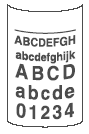
To solve this issue, please follow the steps below.
Step 1:
Turn the paper over in the paper tray, and print again. (Excluding Letterhead paper) If the problem still occurs, go to the Step 2.
Step 2:
Lift up the support flaps as follows:
- Lift up the output tray support flap 1 (1).
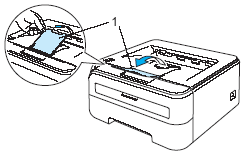
- Lift up the output tray support flap 2 (2).
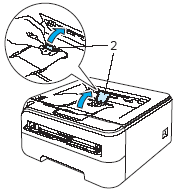
-
Fold down the output tray support flap 1 (1) and fold down the output tray
support flap 2 (2).
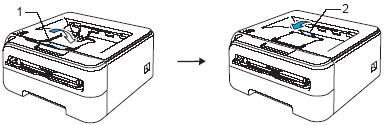
-
Try to print again.
If the problem still occurs and you are printing only a few pages, go to the Step 3.
If the problem still occurs and you are printing many pages, go to the Step 4.
Step 3:
Change Media Type setting as follows:
For Windows Users:
- Open the printers folder.
- Right click on the printer name icon and choose the "Printing Preferences" from the Menu.
- Choose "Thin Paper" in the Media type from the Basic tab.
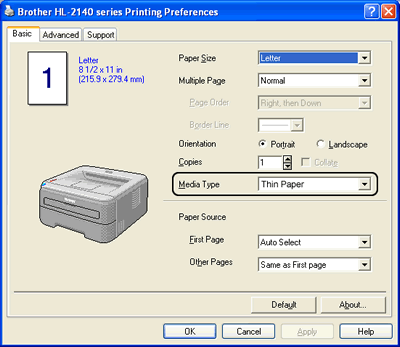
-
Click OK.
If the problem still occurs, go to the Step 4.
For Macintosh Users:
- Choose "Print" from the File menu and open the Print dialogue.
- Choose "Thin Paper" in the Media type from the Basic tab.
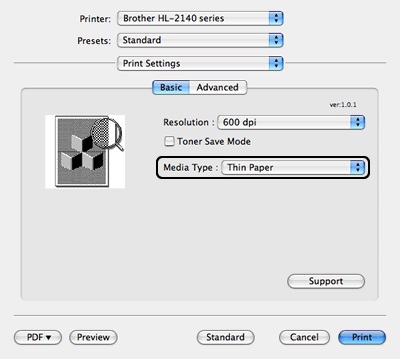
-
Click Print.
If the problem still occurs, go to the Step 4.
Step 4:
Change Improve Print Output setting as follows:
For Windows Users:
- Open the printers folder.
- Right click on the printer name icon and choose the "Printing Preferences" from the Menu.
- Open the Advanced tab and click the Device Options icon.
- Choose "Improve Print Putput" in the Printer Function.
- Check on "Reduce Paper Curl" in the Improve Print Output.
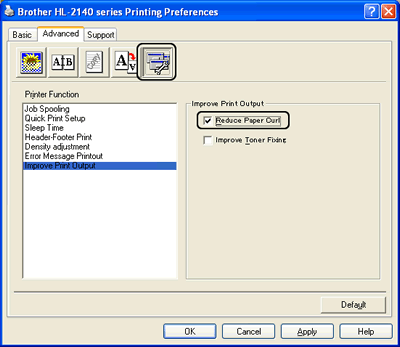
-
Click OK.
For Macintosh Users:
- Choose "Print" from the File menu and open the Print dialogue.
- Open the Advanced tab.
- Check on "Reduce Paper Curl" in the Improve Print Output.
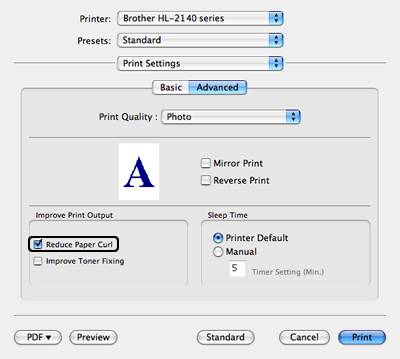
- Click Print.
Content Feedback
To help us improve our support, please provide your feedback below.
