HL-2170W
FAQs & Troubleshooting |
Where is the Manual 2-sided(Duplex) setting option in the Mac OS X 10.3 driver or greater?
Refer to the instructions below:
Manual 2-sided(duplex) printing from the paper tray
- Choose "Print" from the File menu and open the Print dialogue.
- Choose the "Paper Handling" option in the Presets.
- Choose "Even numbered pages" and click on Print.
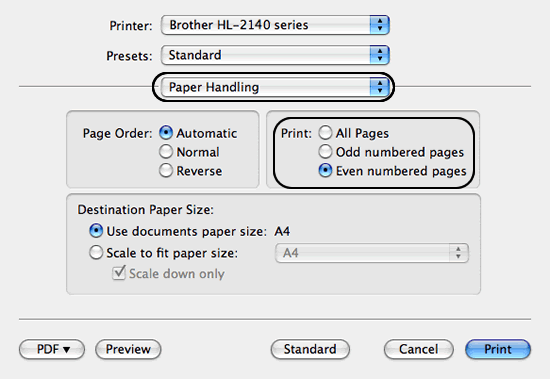
- After the even pages are printed, remove them from the output tray, flip over the paper and place back into the paper tray, so that the printed pages face up, with the bottom edge first.
- Again choose the "Paper Handling" option in the Presets as you did in the Step 2.
- Choose "Odd numbered pages" and click on Print.
Manual 2-sided(duplex) printing from the manual feed slot
- Open the manual feed slot cover.
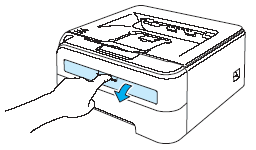
-
Using both hands, slide the manual feed slot paper guides to the width of the paper that you are going to use.
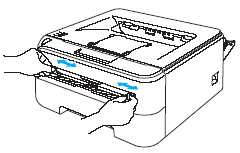
-
Using both hands put the paper in the manual feed slot with the side that is going to be printed on first facing up.
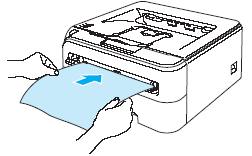
- Choose "Print" from the File menu and open the Print dialogue.
- Choose the "Paper Handling" option in the Presets.
- Choose "Even numbered pages" and click on Print.
Repeat the step 3 - 6 until you have printed all the even-numbered pages.
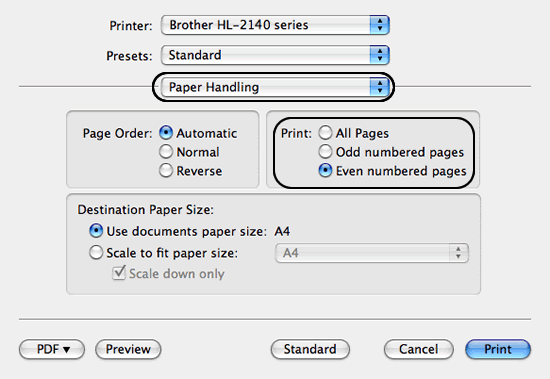
- After the even pages are printed, remove them from the output tray, flip over the paper and place back into the manual feed slot, so that the printed pages face down, with the top edge first.
- Again choose the "Paper Handling" option in the Presets as you did in the Step 5.
-
Choose "Odd numbered pages" and then click on Print.
Repeat the step 7 - 9 until you have printed all the odd-numbered pages.
Content Feedback
To help us improve our support, please provide your feedback below.
