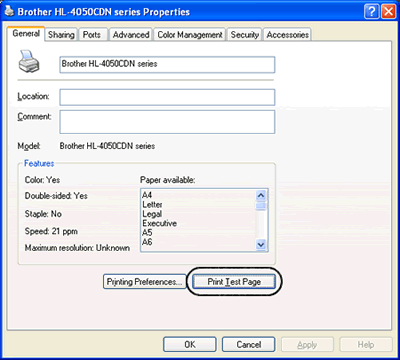HL-4050CDN
 |
FAQs & Troubleshooting |
How do I print a Test page?
Follow the steps below to print the Test page.
Using control panel button:
- Make sure that the front cover is closed and the power cord is plugged in.
- Turn on the printer and wait until the printer is in the Ready state.
- Press any of the Menu buttons (+, -, OK or Back) to take the printer off line.
- Press + or - until "Machin Info" appears on the LCD display.
- Press OK to move the next menu level.
- Press + or - until "Test Print" appears on the LCD display.
- Press OK or Go to print the Test Page.
Using the printer driver:
If you are using Brother's Windows printer driver, click the Print Test Page button in the General tab of the Windows printer driver.
If your question was not answered, have you checked other FAQs?
Have you checked the manuals?
If you need further assistance, please contact Brother customer service:
Related Models
HL-4040CDN, HL-4050CDN
Content Feedback
To help us improve our support, please provide your feedback below.