HL-6050D
FAQs & Troubleshooting |
"JAM INSIDE" error appears on the LCD. What should I do?
If a paper jam occurs inside the printer, follow these steps:
After you have just used the printer, some parts inside the printer are extremely hot. When you open the front cover of the printer, never touch the fuser or the fixing roller.
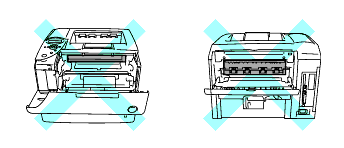
-
Press the cover release button and then open the front cover of the printer.
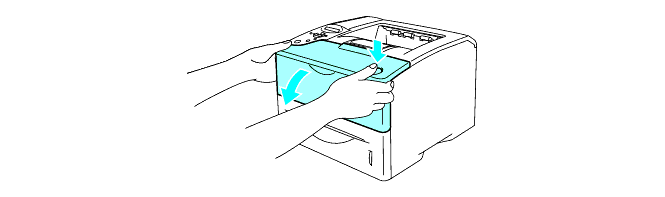
-
Take out the drum unit assembly (drum unit with the toner cartridge).

- After you have removed the jammed paper, print a few test pages. This is to make sure that the printed pages have no toner stains on them before you restart the print job.
- Remove the jammed paper carefully so you do not spread toner.
- Take care not to stain your hands and clothes with toner. Wash toner stains immediately with cold water.
- We recommend that you put the drum unit assembly on a piece of disposable paper or cloth in case you accidentally spill the toner.
- To prevent damage to the printer from static electricity, do not touch the electrodes shown below.
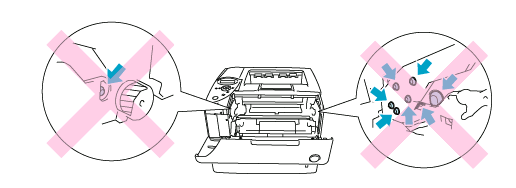
-
Use both hands to slowly pull out the jammed paper.
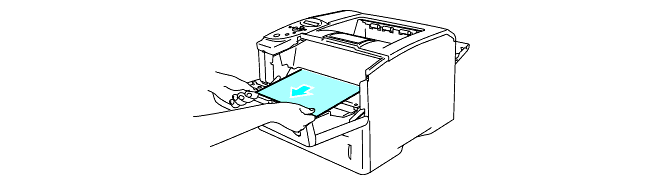
-
Push down the blue lock lever of the drum unit assembly and take the toner cartridge out of the drum unit assembly. Remove a piece of jammed paper if there is any inside the drum unit.
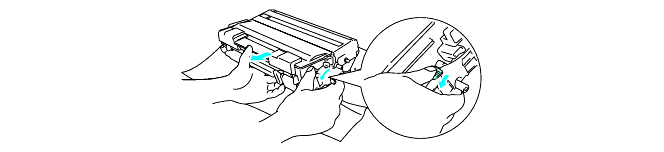
- Handle the toner cartridge carefully. If toner scatters on your hands or clothes, wipe or wash it off with cold water immediately.
- Do not touch the shaded parts shown below to avoid any degradation to the print quality.
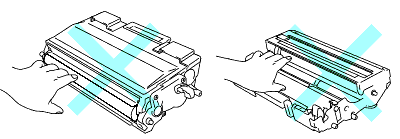
-
Put the drum unit assembly back in the printer (press firmly).
-
Close the front cover of the printer.
