MFC-7860DW
FAQs & Troubleshooting |
JAM TRAY 1
Please follow the steps below to solve the problem:
NOTE: Illustrations shown below are from representative product and may differ from your Brother machine.
- Pull the paper tray completely out of the machine.
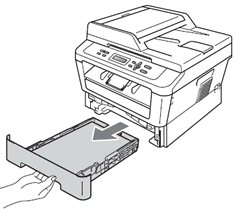
- Use both hands to slowly pull out the jammed paper.
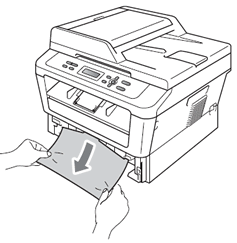
If the paper cannot easily be removed in this direction, stop and follow the instructions for Paper is jammed inside the machine. Please refer to FAQ, "JAM INSIDE".
Pulling out the jammed paper downwards allows you to remove the paper more easily.
- Make sure the paper is below the maximum paper mark (1) of the paper tray. While pressing the green paper-guide release lever, slide the paper guides to fit the paper size. Make sure that the guides are firmly in the slots.
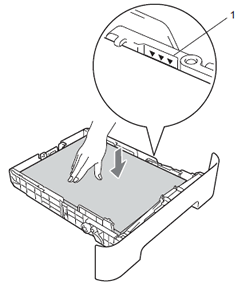
- Put the paper tray firmly back in the machine.
Content Feedback
To help us improve our support, please provide your feedback below.
