HL-2040
FAQs & Troubleshooting |
How do I clear paper jams?
If a paper jam occurs, the Paper LED will flash as shown below.
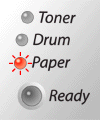
After you have used the printer, some parts inside the printer are extremely hot. When you open the front cover or face-up output tray of the printer, never touch the shaded parts shown below.

-
Remove the paper tray from the printer.
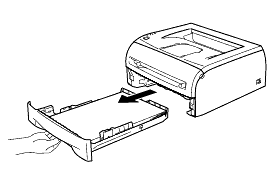
-
Pull the jammed paper up and out of the printer.
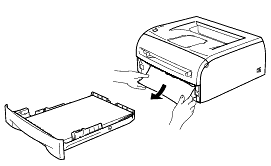
-
Open the front cover.
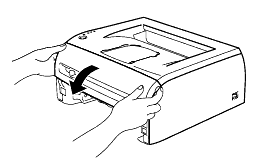
-
Pull out the drum unit and toner cartridge assembly slowly. The jammed paper will be pulled out with the drum unit and toner cartridge assembly.
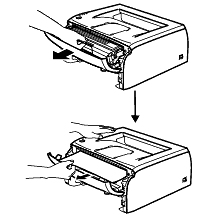
To prevent damage to the printer caused by static electricity, do not touch the electrodes shown below.
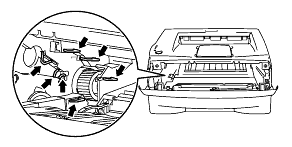
-
Open the back cover.
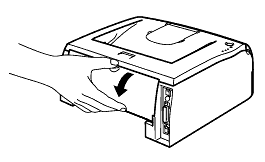
-
Pull the tab toward you to open the rear chute cover.
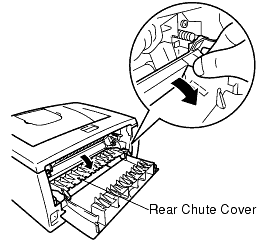
-
Pull the jammed paper out of the fuser unit. If the jammed paper cannot be pulled out easily, push down the tab with one hand as you gently pull the paper out with other.
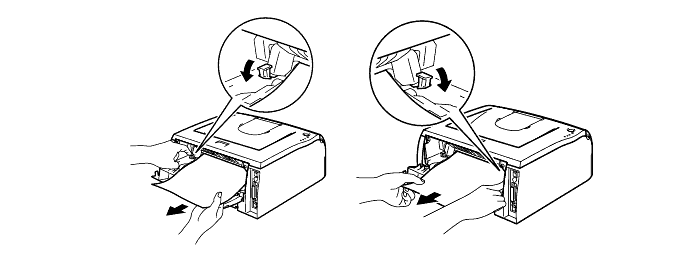
-
Close the back cover.
-
Push the lock lever down and take the toner cartridge out of the drum unit. Take out the jammed paper if there is any inside the drum unit.
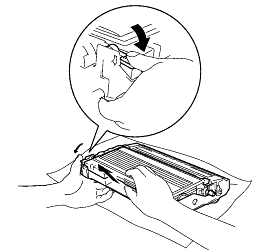
-
Put the toner cartridge into the drum unit until you hear it lock into place. If you put it in properly, the lock lever will lift automatically.
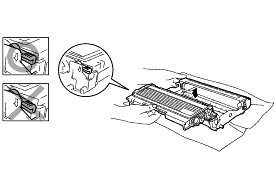
To avoid print quality problems, DO NOT touch the shaded part shown in the illustration.
If you accidentaly touch the shaded part, wipe the surface with a dry lint-free soft cloth.
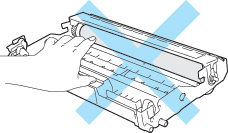
-
Put the drum unit and toner cartridge assembly back in the printer.
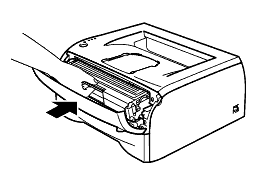
-
Put the paper tray firmly back in the printer.
-
Close the front cover.
Make sure that the Paper LED is now off and the printer is ready.
- If the Paper LED is flashing after you removed the jammed paper, turn on and off the machine power switch.
If the Paper LED is still flashing, refer to the FAQ: "What do the LED indications mean?" and check other solutions to solve the problem.
- If the Paper LED stops flashing but the paper jam occurs again, refer to the Related FAQs at the end of the page.
Content Feedback
To help us improve our support, please provide your feedback below.
