SC-2000
FAQs & Troubleshooting |
I am unable to change some device settings nor activate the baud rate in the printer properties dialog box when using Windows 7.
In Windows 7, some printer settings are only available to users who are logged in with administrator privileges.
To solve this problem, please follow the instructions below:
Temporarily allow administrator privileges in a non-administrator account by clicking Change Properties and providing the administrator password:
- Click Start, and then click Devices and Printers.
- Right-click on the "Brother [model name]" printer icon and click Printer Properties.
-
Click Change Properties on the General tab.
*If the view isn't shown as below, please try another way - "Create a shortcut to open the printer properties with Administrator privileges."
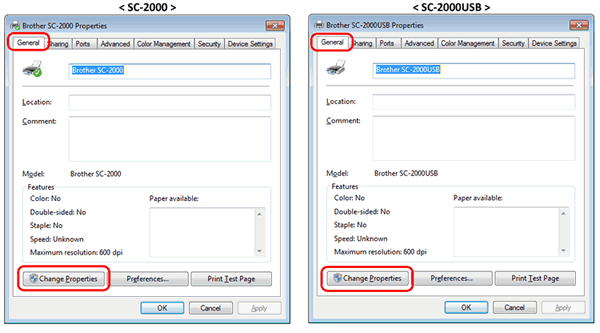
- When the User Account Control dialog box appears, enter the administrator password and click Yes. You will now be able to change all settings.
Create a shortcut to open the printer properties with Administrator privileges.
- Right-click on the desktop, point to New, then click Shortcut.
-
The Create Shortcut dialogue box will open.
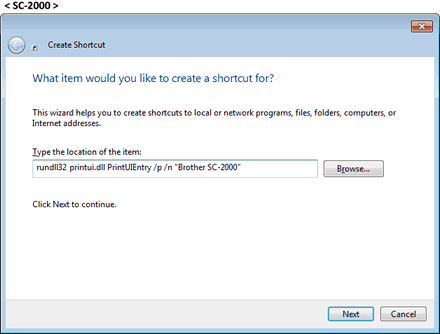
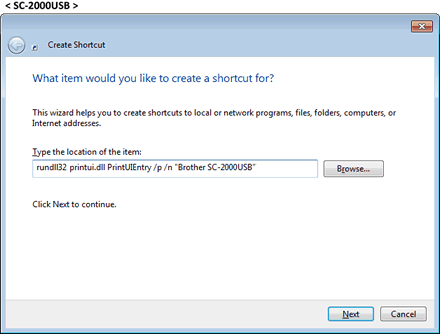
- Type rundll32 printui.dll PrintUIEntry /p /n "Brother [model name]" and click Next.
-
Enter a name for the shortcut and click Finish. (for example: Brother SC-2000 printer properties)
A shortcut to Printer Properties will appear on the desktop. -
Right-click the shortcut and click Properties.
Click Advanced on the Shortcut tab.
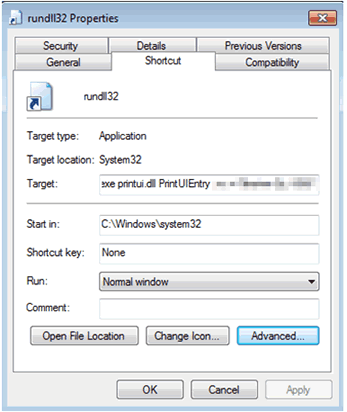
-
Select Run as administrator.
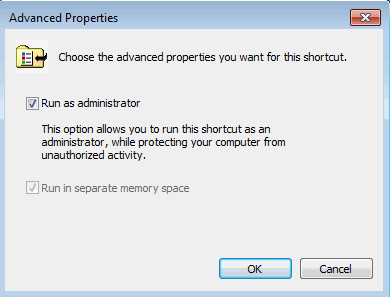
- You can now open Printer Preference with administrator privileges by clicking this shortcut and access Device Settings.
Content Feedback
To help us improve our support, please provide your feedback below.
