MFC-L8850CDW
FAQs & Troubleshooting |
Clean the drum unit
If your printout has black or white dots or other repeating marks at 94 mm (3.7 in.) intervals, the drum may have foreign material, such as glue from a label, stuck on the drum surface. Follow these steps below to clean the drum unit.
- Make sure the machine is in Ready mode.
-
Press
 (Settings).
(Settings). - Press All Settings.
- Press the Up or Down arrow key to display Print Reports.
- Press Print Reports.
- Press the Up or Down arrow key to display Drum Dot Print.
- Press Drum Dot Print.
- The Touchscreen displays Press [OK]. Press OK.
-
The machine will print the Drum Dot Check Sheet. Then press
 (Home).
(Home). -
Press and hold down
 (Power On/Off) to turn off the machine.
(Power On/Off) to turn off the machine. -
Press the front cover release button and pull open the front cover.
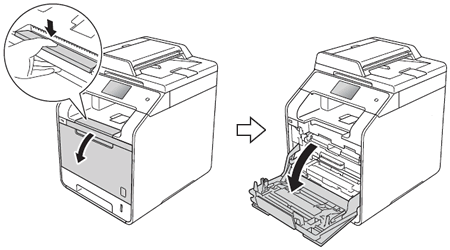
-
Hold the blue handle of the drum unit. Pull the drum unit out until it stops.
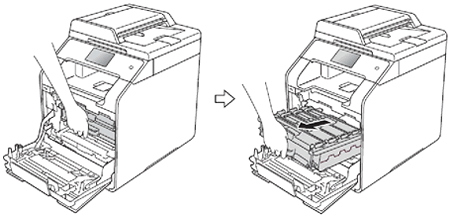
-
Turn the blue lock lever (1) at the left of the machine counterclockwise to the release position. Holding the blue handles of the drum unit, lift the front of the drum unit and remove it from the machine.
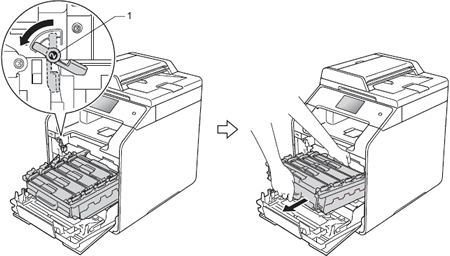
-
Hold the handle of the toner cartridge and gently push it forward to unlock it. Then pull it out of the drum unit. Repeat this for all the toner cartridges.
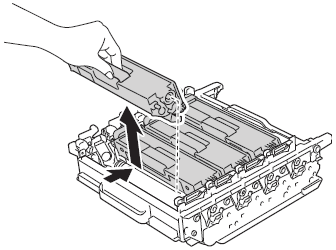
-
Turn the drum unit over by holding the blue handles. Make sure that the drum unit gears (1) are on the left hand side.
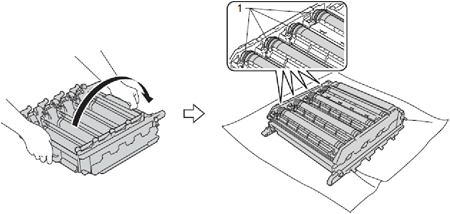
-
Read following information from the drum dot check sheet.
- Dot Color problem: The color of printed dots is the color of the drum you should clean.
- Dot location: The sheet has eight numbered columns. The number of the column with the printed dot in it is used to find the dot position on the drum.
-
Use the numbered markers next to the drum roller to find the mark. For example, a cyan dot in column 2 on the check sheet would mean that there is a mark in the “2” region of the cyan drum.
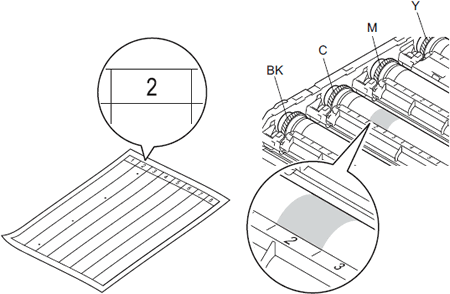
-
Identify the drum indicated by the colored dot in step 17. Hold the drum unit frame with both hands, place your left thumb on the drum unit gear, and roll the drum toward you, as illustrated in the drawing below. Look in the numbered area identified in step 17 for any marks or scratches..

-
When you have found the mark on the drum that matches the drum dot check sheet, wipe the surface of the drum gently with a cotton swab until the mark on the surface comes off.
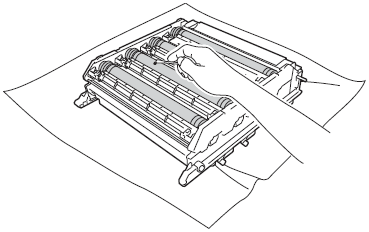
- Turn the drum unit over by holding the blue handles.
-
Hold the handle of the toner cartridge and slide the toner cartridge into the drum unit, then gently pull it toward you until you hear it locks into place. Make sure that you match the toner cartridge color to the same color label on the drum unit. Repeat this for all the toner cartridges.
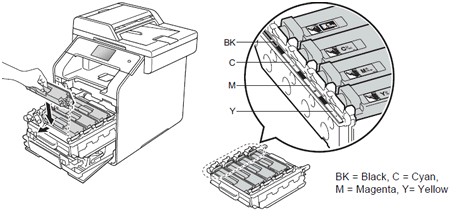
-
Make sure the blue lock lever (1) is in the release position as shown in the illustration.
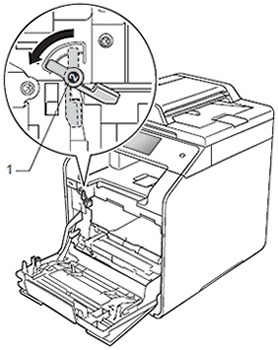
-
Gently slide the drum unit into the machine until it stops at the blue lock lever.
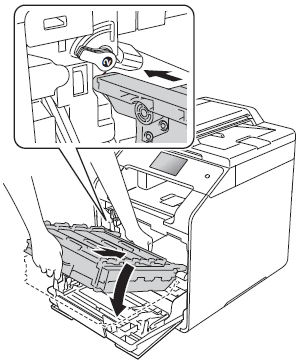
-
Turn the blue lock lever (1) clockwise to the lock position.
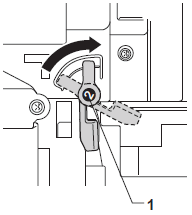
-
Push the drum unit in until it stops.
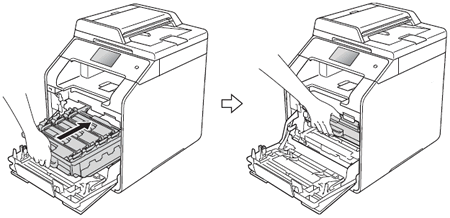
-
Close the front cover of the machine.
Content Feedback
To help us improve our support, please provide your feedback below.
