HL-L3230CDW
FAQs & Troubleshooting |
In Windows, the Brother printer or scanner driver windows are in a foreign language. How can I change the printer or scanner driver windows to be in a local language?
You can switch the language of printer driver (except BR-Script driver, Generic driver) and scanner driver by using the Driver Language Switching Tool. Please note you must be logged on as an Administrator.
-
Make a temporary folder on your HDD as location to save the downloaded self-extracting file. e.g. C:\bront
-
Click here to download the Driver Language Switching Tool.
-
Once downloading is completed, double click the downloaded file to extract it.
-
"ZIP Self Decompression" will appear. Click DECOMPRESS.
-
"The decompression process was successful." will appear. Click OK.
-
A folder with the name "drvlangchg" will be automatically created in the temporary folder created in Step 1.
-
Open the "drvlangchg" folder and double click "DrvLangChg.exe".
-
Choose the language you want to switch to and click OK.
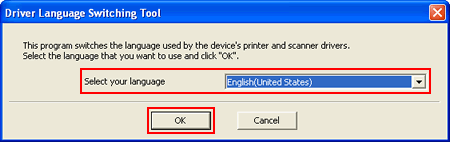
-
When the completion message appears, click Yes, and restart your computer.
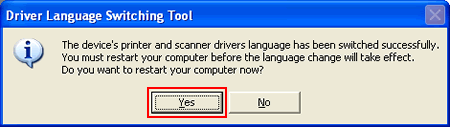
Related Models
ADS-2100, ADS-2400N, ADS-2600W, ADS-3000N, ADS-3600W, DCP-1510, DCP-1610W, DCP-7055, DCP-7065DN, DCP-9055CDN, DCP-J1050DW, DCP-J1100DW, DCP-J140W, DCP-J152W, DCP-J4110DW, DCP-J4120DW, DCP-L2640DW, DCP-L3551CDW, DCP-L3560CDW, FAX-2840, HL-1110, HL-1210W, HL-2130, HL-2240D, HL-2250DN, HL-2270DW, HL-3150CDN, HL-3170CDW, HL-4150CDN, HL-4570CDW, HL-5440D, HL-5450DN, HL-5470DW, HL-6180DW, HL-L2300D, HL-L2310D, HL-L2340DW, HL-L2365DW, HL-L2375DW, HL-L2380DW, HL-L2400DW, HL-L2460DW(XL), HL-L2865DW, HL-L3210CW, HL-L3230CDW, HL-L3240CDW, HL-L5100DN, HL-L5200DW, HL-L5210DN, HL-L5210DW, HL-L6200DW, HL-L6210DW, HL-L6400DW, HL-L6415DW, HL-L8240CDW, HL-L8250CDN, HL-L8260CDW, HL-L8360CDW, HL-L9200CDW, HL-L9310CDW, HL-L9470CDN, HL-S7000DN, MFC-1810, MFC-1910W, MFC-7360N, MFC-7860DW, MFC-8510DN, MFC-8910DW, MFC-8950DW, MFC-9140CDN, MFC-9340CDW, MFC-9460CDN, MFC-9970CDW, MFC-J1010DW, MFC-J1300DW, MFC-J430W, MFC-J4340DW(XL), MFC-J4440DW, MFC-J4510DW, MFC-J4540DW(XL), MFC-J4620DW, MFC-J470DW, MFC-J4710DW, MFC-J480DW, MFC-J491DW, MFC-J5320DW, MFC-J5330DW, MFC-J5340DW, MFC-J5720DW, MFC-J5730DW, MFC-J5740DW, MFC-J5910DW, MFC-J5920DW, MFC-J5930DW, MFC-J5945DW, MFC-J5955DW, MFC-J625DW, MFC-J650DW, MFC-J6510DW, MFC-J6530DW, MFC-J6540DW, MFC-J6555DW(XL), MFC-J6910DW, MFC-J6930DW, MFC-J6935DW, MFC-J6940DW, MFC-J6945DW, MFC-J6955DW, MFC-J825DW, MFC-J870DW, MFC-L2700DW, MFC-L2713DW, MFC-L2720DW, MFC-L2740DW, MFC-L2770DW, MFC-L2820DW, MFC-L2880DW(XL), MFC-L2920DW, MFC-L3710CW, MFC-L3755CDW, MFC-L3760CDW, MFC-L3770CDW, MFC-L5710DW, MFC-L5755DW, MFC-L5915DW, MFC-L6700DW, MFC-L6900DW, MFC-L6915DW, MFC-L8390CDW, MFC-L8690CDW, MFC-L8850CDW, MFC-L9550CDW, MFC-L9570CDW, MFC-L9630CDN, MFC-L9670CDN
