HL-3450CN
FAQs & Troubleshooting |
How to use the Driver Deployment Wizard software
The Driver Deployment Wizard software is an improved version of the "Network Printer Wizard" software.
New features:
- It can be used to ease the installation or even automate the installation of a locally connected or network connected printers. (the previous version could only be used in a network peer to peer environment).
- The Driver Deployment Wizard can also be used to create self running executable files(see below) which run on a remote PC, completely automate the installation of a printer driver. The remote PC does not have to be connected to a network (the previous version required that the remote computer had a connection to the same network as the administrator who created the .EXE file).
- Now supports "queue" based printing. If the network administrator wishes to specify a shared network queue to print to, it is now possible using the "Driver Deployment Wizard" software.
How to use the Driver Deployment Wizard:
- When you run the Wizard for the first time you will see a welcome screen, click 'Next' .
-
You must then specify what type of connection you have to the device that you wish to print to. There are three possible choices:
-
Local Printer (if the device is connected to the PC using a parallel cable)
Note:This feature is NOT available for MFC models. - Network Shared Printer (if the device is connected to a network and a central print queue is used to manage all print jobs).
- Brother Peer-to-peer Network printer (the device is connected to the network but each user print directly to the printer WITHOUT printing through a central queue. If you are using this software on a Windows 2000 system it is possible to use the Internet Printing Protocol (IPP) capability of Windows 2000).
-
Local Printer (if the device is connected to the PC using a parallel cable)
- Select the option you require and click the "Next" button.
-
Specify the printer driver you wish to use. If the driver you wish to use is not installed on your PC, click the "Have Disk" button and then specify the path of the printer driver.
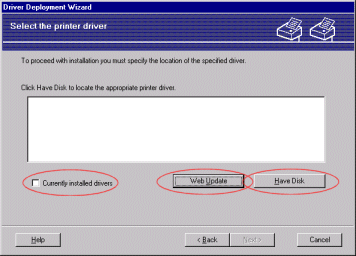
For printer products users;
Alternatively, if you have a connection to the Internet, click the "Web Update" button** and the Driver Deployment software will automatically connect to the Solutions web site to download the appropriate printer driver.
**"Web Update" button is NOT available for MFC models.
- Click the "Next" button once you have specified the correct driver.
- After you have specified the appropriate driver a summary screen appears. Here you can confirm the settings of the driver.
- Click "Finish" and the driver is automatically installed onto the PC.
Advanced usage:
Creating an executable file
The Driver Deployment Wizard software can also be used to create self running .EXE files. These self running .EXE files can then be saved to the network, copied to a CD-ROM, floppy disc or even e-mail to another user. Once run, the driver and its settings are automatically installed without any user intervention.
During the "Complete the Driver Deployment Wizard" phase you are able to select one of two options:
-
Copy the Driver files to this PC and create an installation program for other users.
Select this option if you wish to install the driver onto YOUR PC and also create a self running executable file for use with another PC using the same operating system as your own.
-
Only Create an Installation Program for other users.
Select this option if the driver is already installed on your PC and you wish to create a self running executable file without installing the driver again onto your own PC.

Setting the IP Address
If the printer doesn't have an address, then the Wizard will allow you to change the IP address by selecting the printer from the list and by selecting the 'Configure IP' option. A dialogue box will then appear which allows you to specify information such as the IP address, subnet mask and also the gateway address if necessary.
- If you create a self running executable file, it will ONLY run on another computer with the SAME operating system.
-
The "Web Update" button** ONLY appears if the printer driver is not already installed on your PC.
** "Web Update" icon is NOT available for MFC models. - To do this, you will need the CD-ROM that was supplied with your Brother product.
- If you work in a "queue" based network and you create an executable file for another user who does not have access to the same printer queue that you define into the executable file, the driver when installed on the remote PC will default to LPT1 printing.
- If this software was not included on the CD that was supplied with your Brother product, click here to download it.
You can also use the Point and Print capability of Windows systems to automatically install a driver in a 'queue' based system. To see more information, click here.
