HL-2130
FAQs & Troubleshooting |
JAM REAR
When the JAM REAR message appears, the following LED indications is shown on the control panel. The Error LED is flashing.
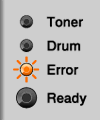
Please follow the steps below to solve the problem:
After you have just used the printer, some internal parts will be extremely hot. Wait at least 10 minutes for the machine to cool down.
- Open the back cover (face-up output tray).
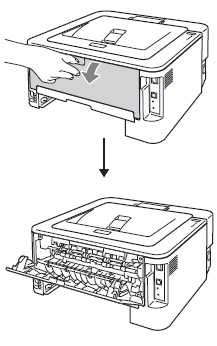
- Pull down the tabs at the left and right hand sides to open the fuser cover (1).
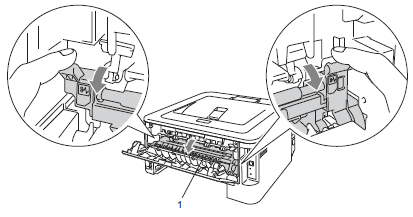
- Using both hands, gently pull the jammed paper out of the fuser unit.
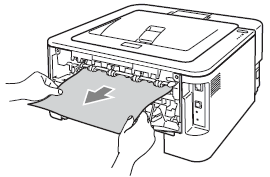
- Close the fuser cover (1) and the back cover (face-up output tray).
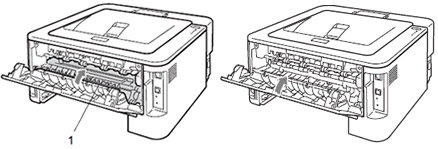
- Make sure that the Error LED is off and then, the Ready LED lights. If the machine does not start printing automatically, press the Go button.
Always remove all paper from the paper tray and straighten the stack when you add new paper. This helps prevent multiple sheets of paper from feeding through the machine at one time and prevents paper jams.
Content Feedback
To help us improve our support, please provide your feedback below.
