Innov-is VM6200D
FAQs & Troubleshooting |
How do I specify the needle drop position using the sensor pen?
The guideline marker is a laser; therefore, do not stare at the laser light directly. Otherwise it may cause blindness.
- Turn on the machine.
- Display the sewing screen.
- Select a stitch pattern.
-
Press
 (Sensor function key).
(Sensor function key).
The sensor functions screen appears.
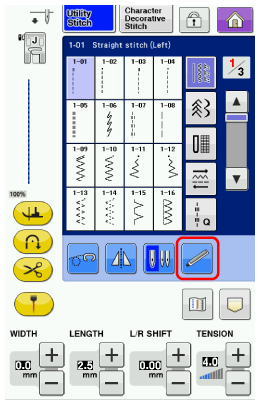
- Press
 (Reference position setting key).
(Reference position setting key).
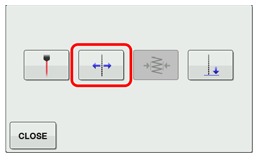
- The reference position setting screen appears, and the red guideline marker flashes at the machine's sewing position.
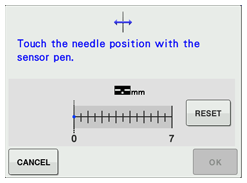
If
 (Reference position setting key) is not available, the sewing reference position cannot be specified with the selected stitch pattern. Select a different stitch pattern.
(Reference position setting key) is not available, the sewing reference position cannot be specified with the selected stitch pattern. Select a different stitch pattern.
- With the sensor pen, touch the location to be specified as the needle drop position.
- The guideline marker moves to the touched position and flashes.
- The distance from the left reference line to the touched position appears in the reference position setting screen.
- The stitch preview on the upper left side of the screen is updated according to the specified setting.
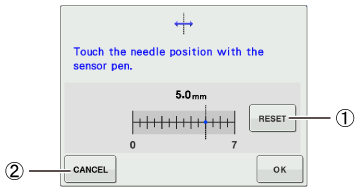
(1) Press to return the needle drop position to its default setting.
(2) Press to stop specifying a setting with the sensor pen.
The following error message appears if the area outside of the sensor pen touch range is touched.
Press Close key , and then touch within the sensor pen touch range.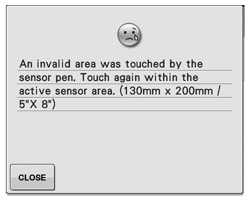
The position can be precisely adjusted by touching the adjustment areas with the sensor pen.
To change the setting, use the sensor pen to touch the desired location for the reference position.
- The guideline marker moves to the touched position and flashes.
- Press OK key to apply the reference position setting.
* The setting can also be applied by long touching an adjustment area with the sensor pen.
- The needle moves to the specified position to start sewing.
- The stitch selection screen appears again, and the stitch width changes to the setting specified with the sensor pen.
- The guideline marker stops flashing.
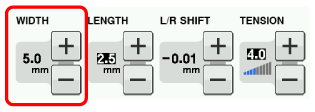
- The needle moves to the specified position to start sewing.
