Innov-is VE2300
FAQs & Troubleshooting |
How do I calibrate the sensor pen?
Calibrating the Sensor Pen
Before using the sensor pen for the first time, be sure to personalize it using "Sensor Function Calibration" in the settings screen. Doing so allows the machine to learn the position in which you usually hold the pen.
Hold the sensor pen at a comfortable angle and then calibrate the machine according to the procedure below.
Be sure to keep the sensor pen at the same angle while calibrating the first and second points.
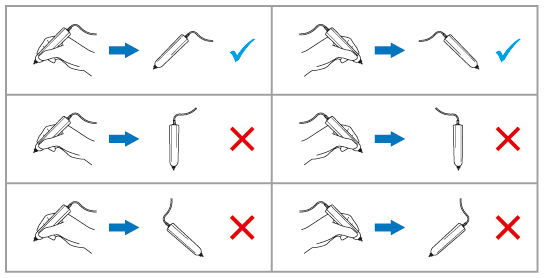
- Press
 .
.
The settings screen appears.
- Display the page for calibrating the sensor pen on the settings screen.

Embroidery and Sewing Machine :
page 6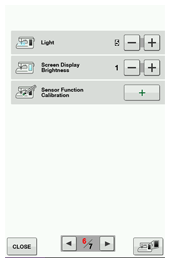
Sewing only Machine :
page 6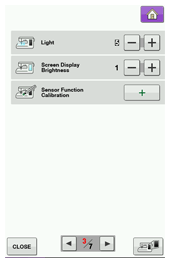
Embroidery only Machine :
page 3
- Press
 while connecting the sensor pen to the machine.
while connecting the sensor pen to the machine.

- The Sensor Function Calibration screen appears.
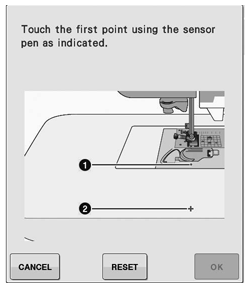
- Touch the first point of green dot marking using the sensor pen.
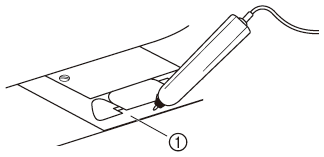
(1) Needle plate cover
- Touch the second point of center of cross-hair using the sensor pen.
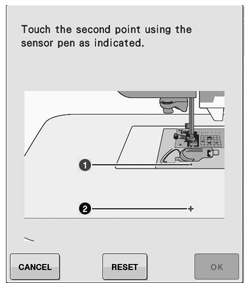
[For sewing] [For embroidering] 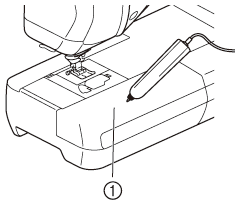
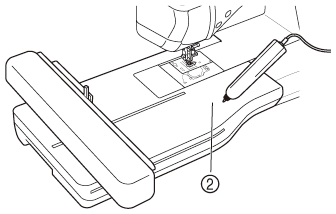
(1) Flat bed attachment
(2) Embroidery unit
- Press OK key to finish the calibration.
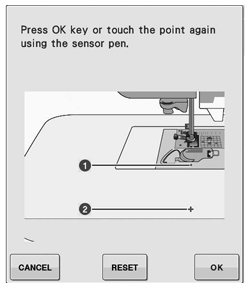
- Touch the first point again using the sensor pen to repeat the calibration, and continue with step 6.
- Press CANCEL key to return to the original screen without finishing the calibration.
- Press RESET key to reset the calibration.
- Touch the first point again using the sensor pen to repeat the calibration, and continue with step 6.
Content Feedback
To help us improve our support, please provide your feedback below.
