Innov-is A80
FAQs & Troubleshooting |
How do I remove or attach the presser foot ?
- Use the appropriate presser foot for the type of stitch that you wish to sew, otherwise the needle may hit the presser foot, causing the needle to bend or break.
- Only use presser feet designed specifically for this machine. Use of any other presser foot may result in injuries or damage to the machine.
-
When a stitch is selected, the symbol for the presser foot that should be used is shown in the LCD. Check that the appropriate presser foot is attached before starting to sew. If the wrong presser foot is attached, attach the appropriate presser foot.
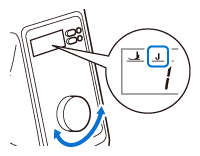
- The symbols for certain presser feet, such as zipper foot " I " and the quilting foot, may not appear in the screen.
-
Press
 (Needle position button) once or twice to raise the needle.
(Needle position button) once or twice to raise the needle.
-
Turn off the machine.
Before replacing the presser foot, be sure to turn off the machine, otherwise injuries may occur if the "Start/Stop" button or any other button is pressed and the machine starts operating.
-
Raise the presser foot lever.
-
Press the black button at the back of the presser foot holder in order to remove the presser foot.
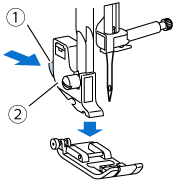
(1) Black button
(2) Presser foot holder
-
Place the appropriate presser foot below the presser foot holder so that the presser foot pin is aligned with the notch in the holder.
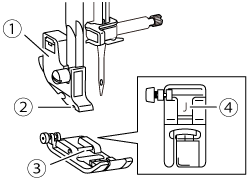
(1) Presser foot holder
(2) Notch
(3) Pin
(4) Presser foot type
-
Slowly lower the presser foot lever so that the presser foot pin snaps into the notch in the presser foot holder.
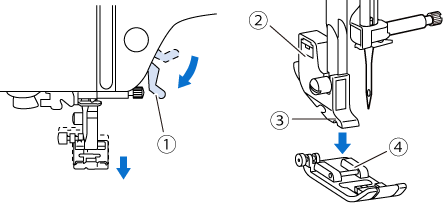
(1) Presser foot lever
(2) Presser foot holder
(3) Notch
(4) Pin>> The presser foot is attached.
-
Raise the presser foot lever to check that the presser foot is securely attached.
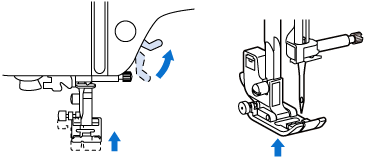
- Turn on the machine.
Content Feedback
To help us improve our support, please provide your feedback below.
