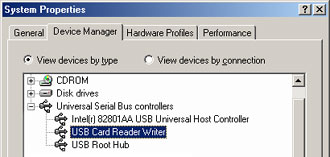PE-DESIGN Ver.5
FAQs & Troubleshooting |
When I start up PE-Design, "No card writer module is connected…" message appears, although a card writer module is connected to PC with USB cable directly.
Please click your OS.
This message appears because a program of PE-Design is not correctly installed.
First, confirm that the card writer module is connected to the USB port correctly.
Then, click "Start" button, and open the "Control Panel".
Click "Performance and Maintenance" within the Control Panel menu.

Click "System". The System Properties menu will be displayed.
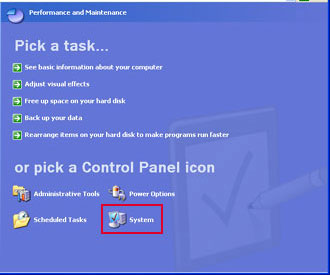
Select the "Hardware" tab.
Click the "Device Manager" button in the middle of screen. A list of devices installed on your PC will be displayed.
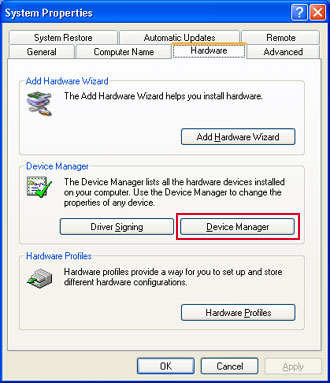
If a driver for the card writer module of the PE-Design device is not correctly installed, a yellow "! (or ?)" mark will appear under "USB controllers (or "Other devices")".
[USB Controllers]
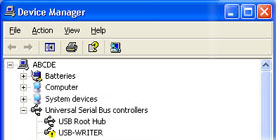
[Other devices]
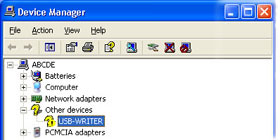
Double-click on the device that is not installed properly (marked with yellow indicator). Select the "General" tab and click the "Reinstall Driver" button.
[USB Controllers]
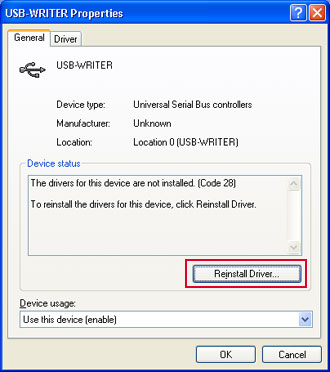
[Other Devices]
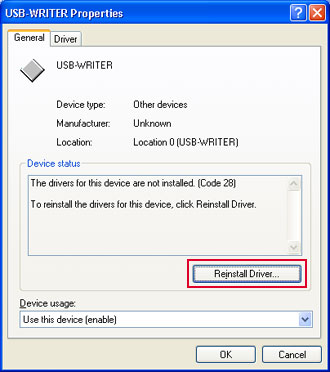
Follow instructions in the Hardware Update Wizard to update the driver installation.
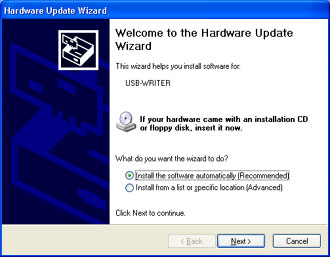
If you'd like to know details of driver installation procedure,
Please click the Downloads tab to get USB Driver.
If the yellow mark (! or ?) disappears from the "Device Manager" screen after the installation, the driver is correctly installed on your PC.
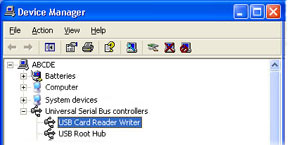
This message appears because a program of PE-Design is not correctly installed.
First, confirm that the card writer module is connected to the USB port correctly.
Then, click "Start" button, and open the "Control panel".Click "System". The System properties menu will be displayed.
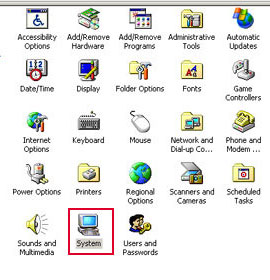
Select "Hardware" tab.
Click "Device Manager" button in the middle of screen. A list of devices installed on your PC will be displayed.
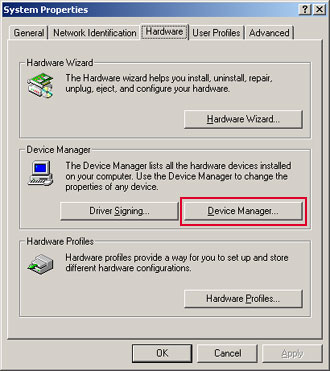
If a driver for the card writer module of the PE-Design device is not correctly installed, a yellow "! (or ?)" mark will appear under "USB controllers (or "Other devices")".
[USB Controllers]

[Other devices]
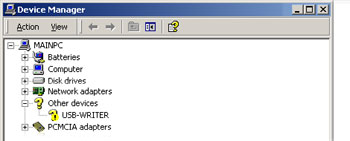
Double-click on the device that is not installed properly (marked with yellow indicator) . Select the "General" tab and click "Reinstall Driver" button.
[USB Controllers]
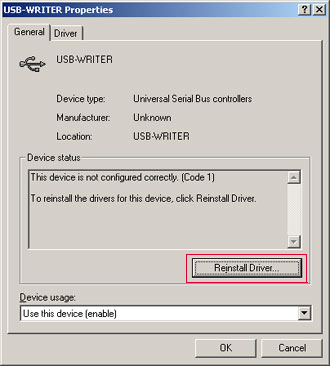
[Other Devices]
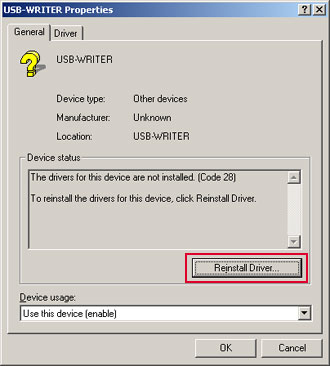
Follow instructions in the Hardware Update Wizard to update the driver installation.
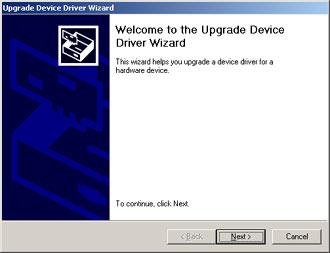
If you'd like to know details of driver installation procedure,
Please click the Downloads tab to get USB Driver.
If the yellow mark (! or ?) disappears from the "Device Manager" screen after the installation, the driver is correctly installed on your PC.
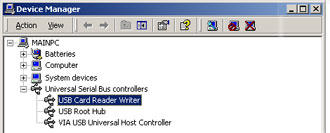
This message appears because a program of PE-Design is not correctly installed.
First, confirm that the card writer module is connected to the USB port correctly.
Then, click "Start" button, and open the "Control panel".Click "System". The System Properties menu will be displayed.
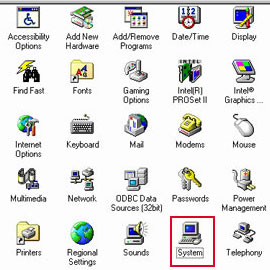
Select "Device Manager" tab.
A list of devices installed on your PC will be displayed.
If a driver for the card writer module of the PE-Design device is not correctly installed, a yellow "! (or ?)" mark will appear under "USB controllers (or "Other devices")". [USB Controllers]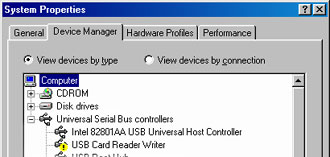
[Other devices]
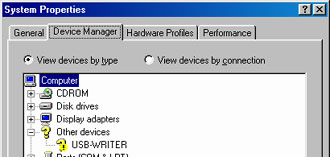
Double-click on the device that is not installed properly (marked with yellow indicator). Select the "General" tab and click the click "Update Driver (or "Reinstall Driver")" button.
[USB Controllers]
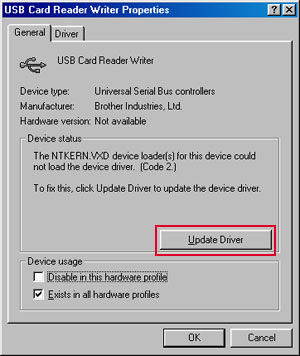
[Other Devices]
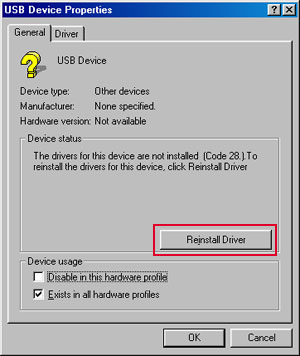
Follow instructions in the Hardware Update Wizard to update the driver installation.
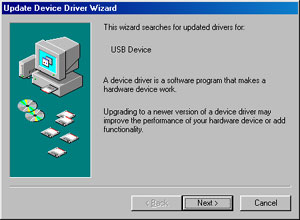
If you'd like to know details of driver installation procedure,
Please click the Downloads tab to get USB Driver.
If the yellow mark (! or ?) disappears from the "Device Manager" screen after the installation, the driver is correctly installed on your PC.
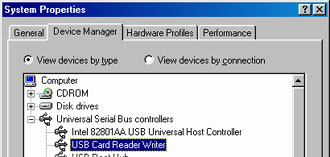
This message appears because a program of PE-Design is not correctly installed.
First, confirm that the card writer module is connected to the USB port correctly.
Then, click "Start" button, and open the "Control panel".Click "System". The System Properties menu will be displayed.
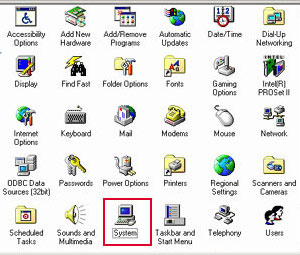
Select the "Device Manager" tab.
A list of devices installed on your PC will be displayed.
If a driver for the card writer module of the PE-Design device is not correctly installed,a yellow "! (or ?)" mark will appear under "USB controllers (or "Other devices")".
[USB Controllers]
[Other devices]
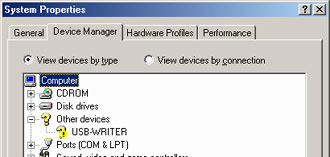
Double-click on the device that is not installed properly (marked with yellow indicator). Select the "General" tab and click the "Update Driver (or "Reinstall Driver")" button..
[USB Controllers]

[Other Devices]

Follow instructions in the Hardware Update Wizard to update the driver installation.

If you'd like to know details of driver installation procedure,
Please click the Downloads tab to get USB Driver.
If the yellow mark (! or ?) disappears from the "Device Manager" screen after the installation, the driver is correctly installed on your PC.