DC200
FAQs & Troubleshooting |
How do I transfer the pattern (to cut, draw, line emboss, etc.) using a USB cable? (Windows only)
If your computer is not connected to an internet, you can only access the saved files from your computer. Go to step 4.
If you need to access CanvasWorkspace for Web, please connect your computer to an internet. After that, go to step 1.
Some accessories are sold separately.
-
Login to CanvasWorkspace for Web on the computer, and edit or create the pattern.
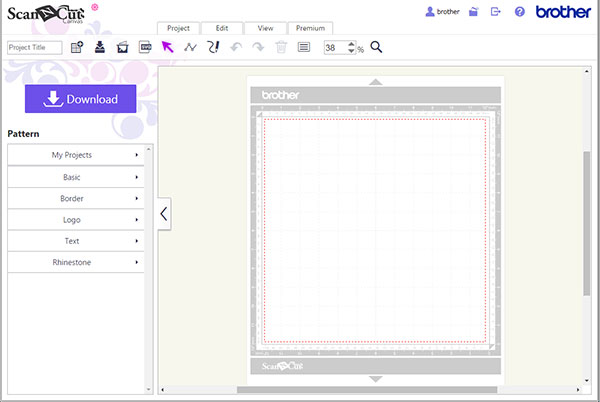
-
Click Download.
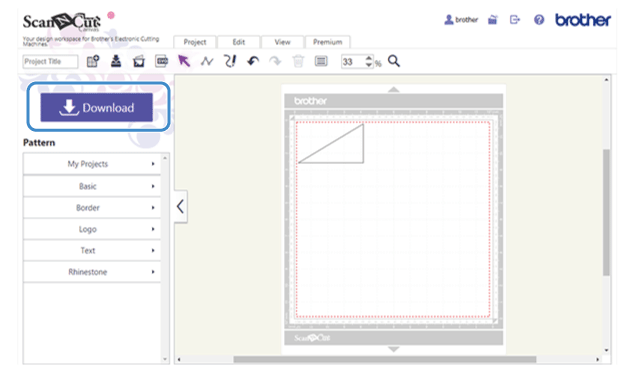
-
Click Download to PC to save the pattern to the computer.
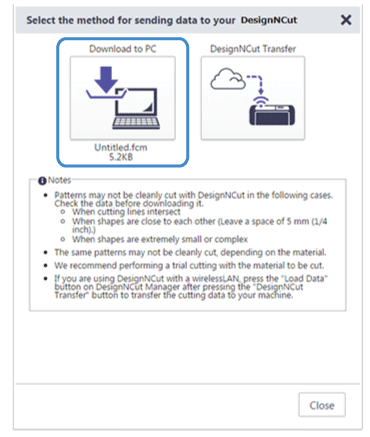
Save data to your local drive.
For details on editing, transferring or downloading patterns, click
 in CanvasWorkspace for Web, and then refer to“Downloading a Project” in the Help.
in CanvasWorkspace for Web, and then refer to“Downloading a Project” in the Help.
-
Open DesignNCutManager.
-
Click Load data in the main window of DesignNCut Manager, and then click Select file.
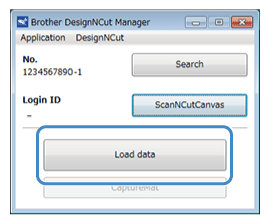

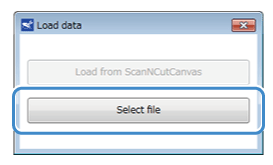
-
Select the pattern to be transferred.
The pattern preview window appears.-
Make sure that the pattern fits the size of your choice of material fits the mat's cutting area, and it is correctly positioned. If not, please edit your file on CanvasWorkspace for Web* as needed.
*Wireless connection is required for CanvasWorkspace for Web
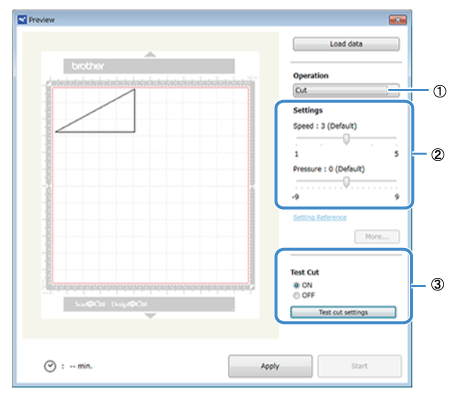
(1) Select Operation
(2) Adjust the speed and pressure
For details on the appropriate speed and pressure, see Mat and Material Combinations(3) Test Cut
For details on the test cut, see How do I perform trial cutting?
-
Make sure that the pattern fits the size of your choice of material fits the mat's cutting area, and it is correctly positioned. If not, please edit your file on CanvasWorkspace for Web* as needed.
-
Click Apply.
-
Click Start to start the operation.
