ADS-2600W
FAQs & Troubleshooting |
I get a TS error when trying to scan on a wireless network.
1. Check the Wireless Status and Error Codes
You can check your machine's wireless status via the control panel of the Brother machine. If the wireless connection failed, check the error code on the WLAN status.
Follow the steps below to check the WLAN status.
-
Press
 (Settings).
(Settings).
-
Press Network.
-
Press WLAN.
-
Press the Up or Down arrow key and then press WLAN Status.
-
Press Status.
-
Check the WLAN Status.
Your Brother machine is successfully connected to a wireless network.
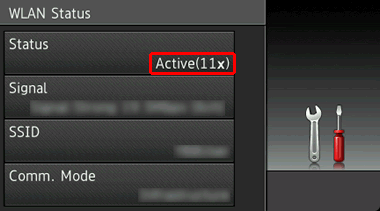
If the wireless connection failed with "Active" status, check the following points.
-
If Encryption Mode is "WEP":
The Network Key you entered might be wrong. Reconfirm the Network Key.
If your WLAN access point/router uses WEP encryption with multiple WEP keys (WEP Key 1, WEP Key 2, WEP Key 3, WEP Key 4), enter the key used as the first WEP key (WEP Key 1). Your Brother machine supports the use of the first WEP key only. -
If you configured the Brother machine for a wireless network using WLAN access point / router and "Comm. Mode" stating "Ad-hoc":
You need to reconfigure the machine for a wireless network. For details, click here and follow instructions in CASE A. -
If the WLAN access point/router supports advanced features:
If your WLAN access point/router supports multiple SSID, privacy separator, or MAC address filtering, these features might block communication between your Brother machine and other wireless devices. Click here for more details.
Check the error code.
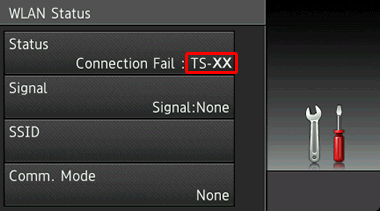
Learn more about your connection error by clicking the error code below:
2. TS Error Codes and Solutions
TS-01
| Problem | Solution |
| The wireless setting is not activated. |
Change the wireless setting to ON. If a network cable is connected to your machine, disconnect it and change the wireless setting of your machine to ON. |
TS-02
| Problem | Solution |
| The wireless access point/router cannot be detected. |
|
TS-03
| Problem | Solution |
| The wireless network and security setting you entered may be incorrect. |
Reconfirm the wireless network settings. If you do not know this information, ask your network administrator. |
TS-04
| Problem | Solution | |||||||||||||
| The Authentication/Encryption methods used by the selected wireless access point/router are not supported by your machine. | Change the authentication and encryption methods of the wireless access point/router. Your Brother machine supports the following authentication methods:
If your issue is not solved, the SSID or network settings you entered may be incorrect. Confirm the wireless network settings. > Click here to see how to find the Network Name (SSID, ESSID) and Network Key. |
TS-05
| Problem | Solution |
| The security information (SSID/Network Key) is incorrect. |
Confirm the SSID and Network Key. |
TS-06
| Problem | Solution |
| The wireless security information (Authentication method/Encryption method/Network Key) is incorrect. |
Confirm the wireless security information (Authentication method/Encryption method/Network Key). |
TS-07
| Problem | Solution |
| The machine cannot detect a WLAN access point/router that has WPS enabled. |
If you want to connect with WPS, you must operate both your machine and the WLAN access point/router. Confirm the connection method for WPS on WLAN access point/router and try starting again. |
TS-08
| Problem | Solution |
| Two or more WLAN access points that have WPS enabled are detected. |
|
How to confirm wireless security information (SSID/authentication method/encryption method/Network Key) of your WLAN access point/router:
- The Default security settings may be provided on a label attached to the WLAN access point/router. Or the manufacturer's name or model number of the WLAN access point/router may be used as the default security settings.
- See the documentation provided with your WLAN access point/router for information on how to find the security settings.
- If the WLAN access point/router is set to not broadcast the SSID, the SSID will not automatically be detected. You will have to manually enter the SSID name.
- The Network key may also be described as the Password, Security Key or Encryption Key.
If you do not know the SSID and wireless security settings of your WLAN access point/router or how to change the configuration, see the documentation provided with your WLAN access point/router, ask the manufacturer of your access point/router or ask your Internet provider or network administrator.
- If the error code TS-20 appears, the machine is still trying to connect to your wireless network. Please wait a few minutes, and then check the WLAN status from the control panel of the machine.
Find the Network Name (SSID, ESSID) and Network Key
You must find out the wireless network settings of your wireless router or access point. Check and write down the current wireless network settings below:
- Network Name (also known as "SSID" or "ESSID")
- Network Key (also known as "Password", "Security Key", or "Encryption Key")

How to find the Network Name (SSID) and Network Key (Password)
- Check the base or side of your wireless router or access point.
- See the documentation provided with your wireless router or access point.
- Brother cannot provide this information. If you cannot find your wireless Network Name and Network Key, contact your Internet service provider or router manufacturer.
- If your wireless router or access point uses WEP encryption with multiple WEP keys, write down and use only the first WEP key.
