ADS-2200
FAQs & Troubleshooting |
Set Up the Brother Machine Using Remote Setup (Windows®)
-
Click
 .
.
-
Select your model name in the Discover Devices dialog box, and then click Connect.The Remote Setup Program window appears.
-
Configure the settings as needed.
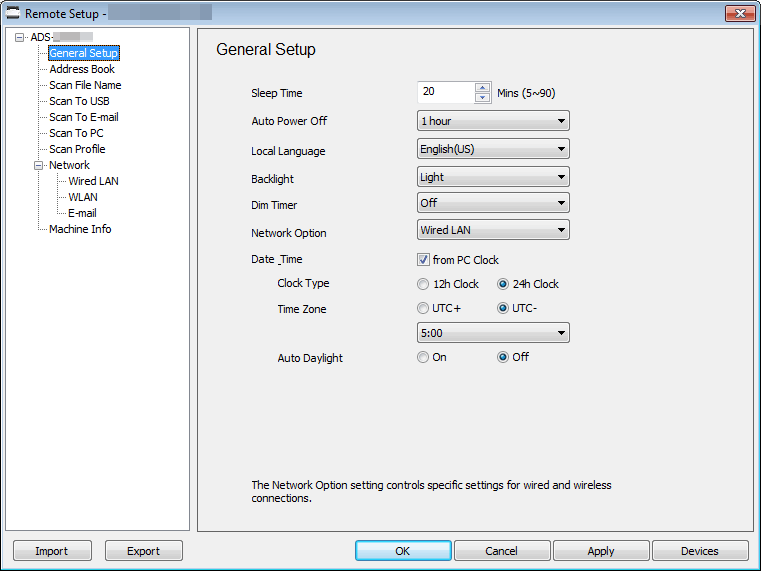
-
Your screen may differ from the screen shown.
- Export
- Click to save the current configuration settings to a file.
- Import
- Click to read the settings from a file.
- OK
- Click to start uploading data to the machine, and then exit the Remote Setup Program. If an error message appears, confirm that your data is correct, and then click OK.
- Cancel
- Click to exit the Remote Setup Program without uploading data to the machine.
- Apply
- Click to upload data to the machine without exiting the Remote Setup Program.
-
-
Click OK.
-
If your computer is protected by a firewall and is unable to use Remote Setup, you may need to configure the firewall settings to allow communication through port numbers 52515-52614.
-
If using Windows® Firewall and you installed the scanner driver, the necessary firewall settings have already been set.
Content Feedback
To help us improve our support, please provide your feedback below.
