ADS-1600W
FAQs & Troubleshooting |
Can not scan a long document.
Long Paper is not selected for the document size.
Select Long Paper for the document size. If you cannot select Long Paper, set both Auto Deskew and 2-sided Scanning to off.
In addition, when scanning from the machine's Control Panel, set Skip Blank Page to off and set Scan Type to an option other than Auto. Then, you can select Long Paper for the document size.
Follow the steps below to change the 2-sided scanning and Auto Deskew settings.
NOTE: The screens may differ depending on operating system being used and your Brother machine.
(Windows) / (macOS 10.14 or earlier)
(Windows)
-
Start ControlCenter4 on your computer.
-
Brother Utilities supported models
-
Open Brother Utilities.
-
Windows 7 / 10 / 11
Click or
or  (Start) > (All Programs or All apps >) Brother > Brother Utilities.
(Start) > (All Programs or All apps >) Brother > Brother Utilities. -
Windows 8
On the Start screen, click .
.
If is not on the Start screen, right-click somewhere on an empty spot, and then click, All Apps from the bar.
Click Brother Utilities.
-
Windows 7 / 10 / 11
- Select Scan.
- Click ControlCenter4.
-
Open Brother Utilities.
-
Brother Utilities unsupported models
Click (Start) > All Programs > Brother > [model name] > ControlCenter4.
(Start) > All Programs > Brother > [model name] > ControlCenter4.
-
Brother Utilities supported models
-
Display the Scan Settings window.
[Home Mode]
Select Custom in the Document Type Options, and then click Custom Settings.
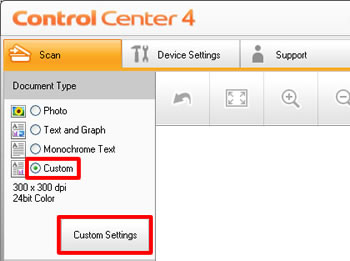
[Advanced Mode]
Right-click on the button on the function you are going to use (1), and then click Button Settings (2).
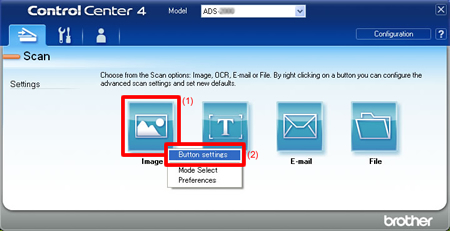
-
Uncheck the 2-sided Scanning box and click Advanced Settings.
[Home Mode]
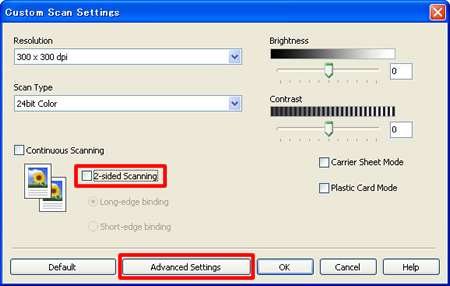
[Advanced Mode]
* The image may differ depending on which function you select. The image shown below is displayed when you select Image (Scan to Image) for Scan setting in Step 2.
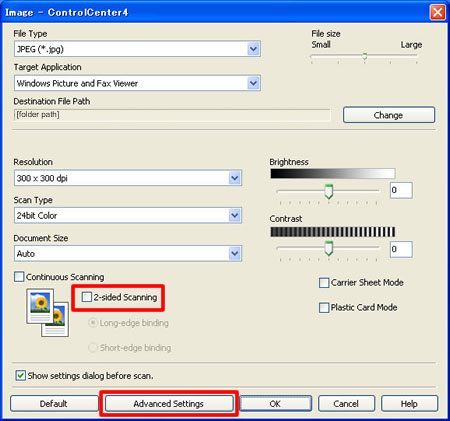
-
Uncheck the Auto Deskew box, and then click OK.
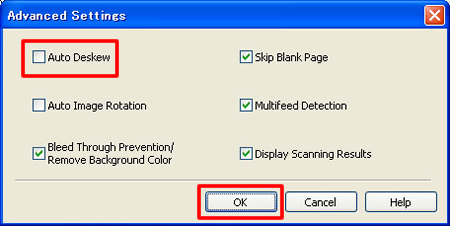
-
Now Long Paper is displayed at the bottom of the Document Size List and you can select Long Paper.
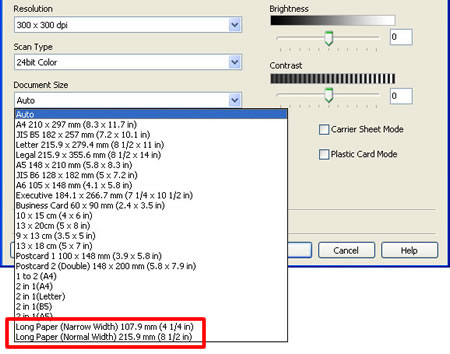
(macOS 10.14 or earlier)
-
Start ControlCenter2 on your computer.
To open the ControlCenter2 application, click Go from the Finder bar, Applications > Brother > ControlCenter. Double click the ControlCenter.
The ControlCenter will open and an icon will be placed in the dock. -
Click the button of the function you are going to use while holding down the Control key.
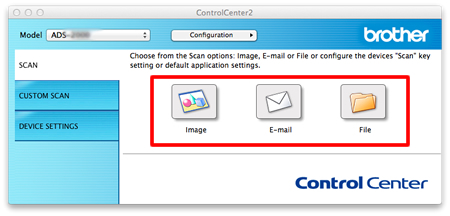
-
Uncheck the 2-sided Scanning box and click Advanced Settings.
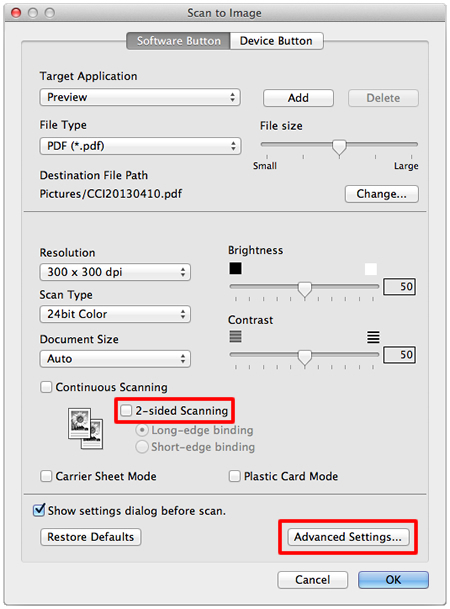
-
Uncheck the Auto Deskew box, and then click OK.
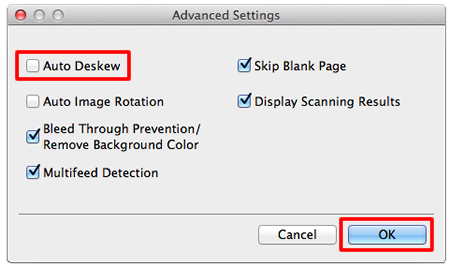
-
Now Long Paper is displayed at the bottom of the Document Size List and you can select Long Paper.

Content Feedback
To help us improve our support, please provide your feedback below.
