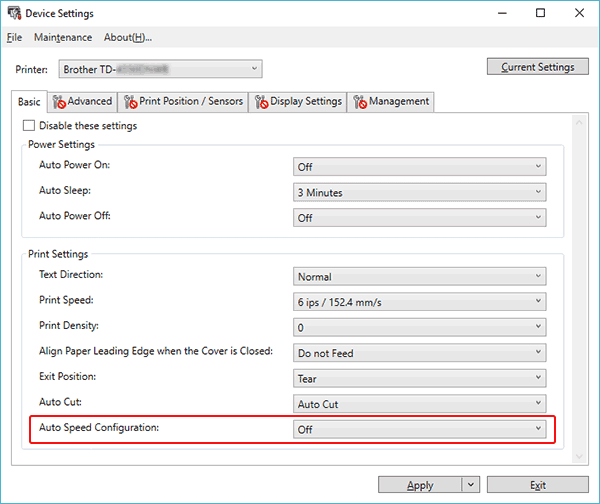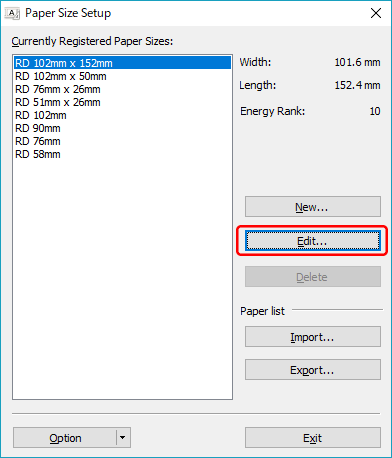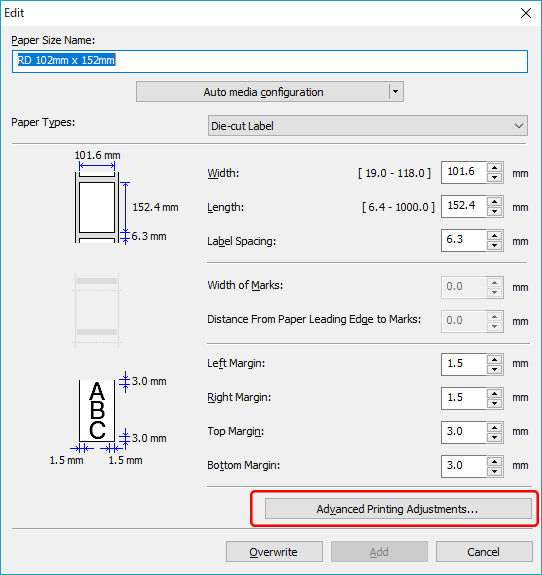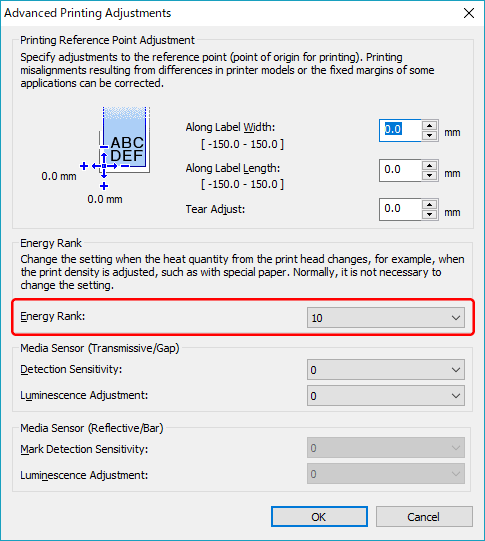TD-4520DN
FAQs & Troubleshooting
The print result does not improve even if I adjust the print density.
Try to adjust the print density using the [Energy Rank ] setting in the Paper Size Setup or the [Print Density ] or [Auto Speed Configuration ] setting in the Device Settings:
Update the firmware using the Firmware Update Tool.
You can download the Firmware Update Tool from the [Downloads ] section of this website.
Open the Device Settings in the Printer Setting Tool.
Change the setting for [Auto Speed Configuration ], and then click [Apply ].
If you want to fine tune, also change the value for [Print Density ].
Open the Paper Size Setup in the Printer Setting Tool.
Select the currently registered paper size and click [Edit... ].
Click [Advanced Printing Adjustments... ].
Change the value for [Energy Rank ], and then click [OK ].
Try to print again and check the print result.
If your question was not answered, have you checked other FAQs?
Have you checked manuals?
If you need further assistance, please contact Brother customer service:
Related Models TD-4410D, TD-4420DN, TD-4520DN, TD-4550DNWB
Content Feedback
To help us improve our support, please provide your feedback below.
Installation Machine Setup Connecting to a Computer Connecting to a Mobile Device P-touch Editor (Windows) Printing Network Software Machine Operating System Maintenance Installation Software P-touch Editor (Windows) Error Messages/LED Indications Connecting to a Computer Printing Uninstallation Machine Operating System Installation Maintenance Specifications
General Setup Procedures USB Wired LAN Wireless LAN Bluetooth (Computer Connection) Numbering Barcodes Layout Add-ins Templates Printing Using the Software Databases
Print Quality/Print Settings Barcodes
Printer Driver Firmware Printer Setting Tool P-touch Transfer Manager (Windows only) P-touch Library P-touch Transfer Express
BRAdmin Professional
BRAdmin Light
Reset Procedure Print Printer Settings Managing Your Machine with a Web Browser Printer Setting Tool Operations
Mac Windows Linux Printer Driver P-touch Update Software Printer Setting Tool P-touch Transfer Manager (Windows only) P-touch Transfer Express
Network Settings Machine Maintenance Print Quality Media Databases Add-ins Barcodes Error Messages Operations Installation Failure Cannot Print Network Settings Cannot Print Print Quality/Print Settings
Layout Paper/Tape/Label Jam
Machine Power Supply Reset Procedure
Operations
Product Application Consumables&Accessories Printer Driver P-touch Editor Software
Software
LED Indications Error Messages on your Computer's Screen Machine/ Consumable/ Other Machine Maintenance Mobile Applications Mobile App Compatibility Software Windows
Linux