PT-1090
FAQs & Troubleshooting |
How can I minimize the tape margin?
Follow the steps below:
-
Press the Function key (
).
-
Continue pressing the Function key (
) or press the Cursor key (
/
) until "Margin" is displayed.
-
Press the Enter key (
).
-
Press the Cursor key (
/
) until "Narrow" is displayed.
-
Press the Enter key (
) to apply the setting.
-
Press the Print key (
).
-
Cut along the dots " : " with scissors so that the text is centered in the label.
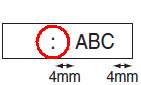
25 mm margin that is produced prior to every label cannot be eliminated due to the construction of the tape mechanism. However, when you print more than one label continuously, the subsequent labels can be printed without the excess tape.
The following methods are useful for reducing tape use:
- Using the "Numbering function"
- Setting the tape margin to "Chain Print" - please make sure that you feed the label after the last label is printed, otherwise a part of the text may be cut off.
Content Feedback
To help us improve our support, please provide your feedback below.
