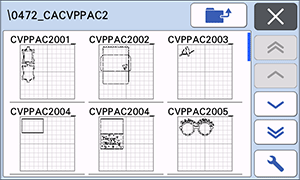SDX1200
FAQs & Troubleshooting |
Downloading Optional Design Pattern Collection (My Collection Function)
The optional [Design Pattern Collection] and [Disney Pattern Collection] can be collectively downloaded from CanvasWorkspace for web and displayed in the [My Collection] menu on the home screen of the machine's LCD touch screen display.
To use this [My Collection] function, the software version must be 1.50 or higher. Check the software version from the setting menu of the machine’s display. If the version is older than 1.50, click here to go to the software download page.
-
Access the CanvasWorkspace for web (https://canvasworkspace.brother.com/), and then select the collection from the [Design Pattern Collection] or [Disney Pattern Collection] that you want to download all at once.
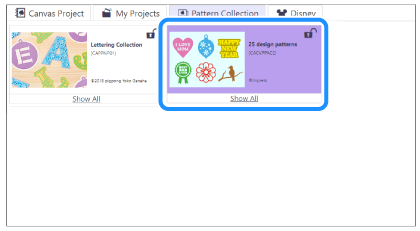
-
Click the
 at the top right of the displayed list of collection patterns at the top right corner of the pattern window.
at the top right of the displayed list of collection patterns at the top right corner of the pattern window.
All the patterns in the collection will be downloaded to your computer as a single compressed file.
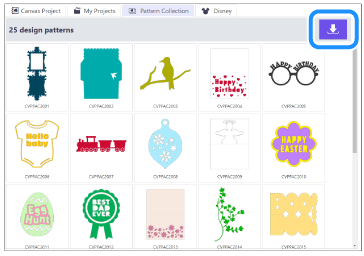
The folder to save the downloaded pattern may differ depending on the setting of your browser.
-
Open the folder where the downloaded data is saved and unzip the file.
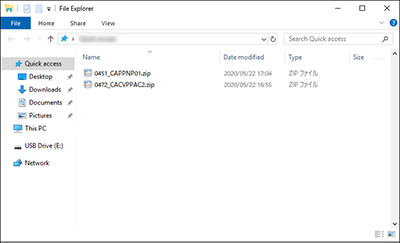
-
Insert the USB flash drive into the USB port on the computer.
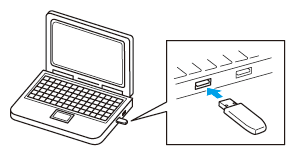
-
Copy the folder containing all the unzipped data into the USB flash drive.
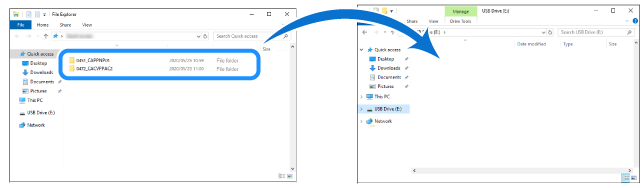
When saving the data to a USB flash drive, save the entire folder.
If the saved data is insufficient, thumbnails may not be displayed properly on the machine’s display.
-
Insert the USB flash drive containing the update file into the USB port on this machine.
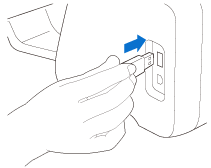
-
Touch
 on the machine’s display.
on the machine’s display.
The [My Collection] menu will be displayed.
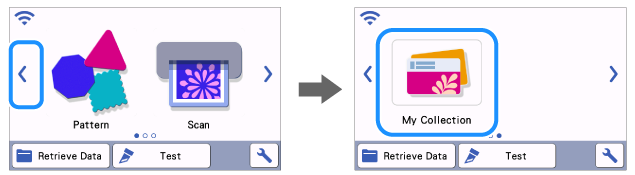
If the [My Collection] menu is not displayed, the machine’s software may be older than version 1.50. Check the software version. If the version is older than 1.50, click here to go to the software download page.
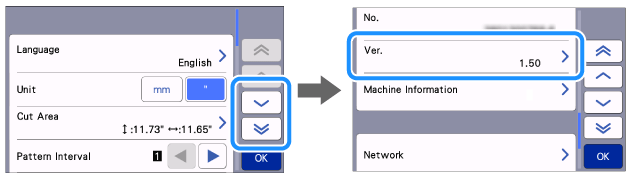
-
The pattern collection saved to the USB flash drive will be displayed on the screen.
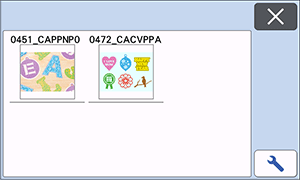
-
Select the pattern and cut or draw.