Innov-is XP1
FAQs & Troubleshooting |
How to attach the scanning frame. [My Design Center]
-
Prepare the desired drawing/illustration.
To avoid having the embroidery foot strike the frame during the scanning process and possibly causing injury, check the following: the thickness of the fabric or paper, creases or folds in the fabric or paper that may be rolled up too close to the frame.
Only one sheet of paper can be placed in the scanning frame per scan.
-
Place the paper to be scanned in the scanning frame, and then secure the paper in place with the magnets.
* Place the magnets at six locations around the paper to secure it, making sure that the line drawing is not covered.
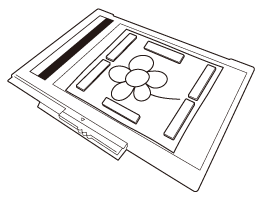
-
When placing the paper in the scanning frame, make sure that the white balance area is not hidden; otherwise, the drawing cannot be scanned correctly. At the same time, be sure to place the scan image within the scan area. The image out of the scan area will not be scanned.
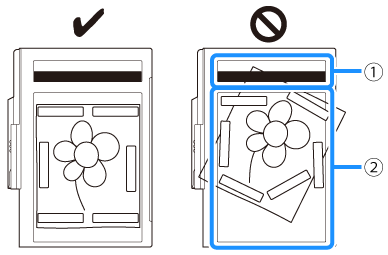
(1) White balance area
(2) Scan area
-
Make sure that the white balance area or the scan area is not dirty or scratched; otherwise, the image cannot be scanned correctly.
-
Be sure to use the magnets which are included with the scanning frame. If any other magnets are used, they may become attached to the machine during scanning, or other problems, such as a misaligned scan image, may occur.
-
Be sure to place the magnets so that they secure the paper firmly. If the paper is placed unevenly, the image cannot be scanned correctly.
- If the scanning frame is dirty, wipe it with a cloth dampened with a diluted neutral detergent solution.
If you want to scan an image from a small piece of paper that can't be held with the magnets, copy that image onto a larger piece of paper, to then be placed on the scanning frame.
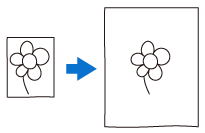
-
When placing the paper in the scanning frame, make sure that the white balance area is not hidden; otherwise, the drawing cannot be scanned correctly. At the same time, be sure to place the scan image within the scan area. The image out of the scan area will not be scanned.
-
Attach the embroidery unit to the machine, and then turn on the machine.
Refer to How do I attach or remove the Embroidery Unit?Unthread the machine to avoid having the thread slipping out of the needle or getting caught on the embroidery frame.
-
Press the Presser Foot Lifter button to raise the embroidery foot, and then press the Needle Position button to raise the needle.
* The embroidery foot is not raised high enough when raised with the presser foot lever.Make sure that embroidery foot and needle are fully raised. If scanning is started with the embroidery foot and needle lowered, the scanning frame may hit the machine, causing damage.
-
After attaching the scanning frame to the embroidery unit, swing the frame-securing lever toward you to secure the frame.
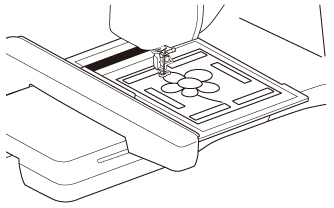 Be sure not to attach any embroidery foot other than the embroidery foot “W”, otherwise the embroidery foot will be scanned.
Be sure not to attach any embroidery foot other than the embroidery foot “W”, otherwise the embroidery foot will be scanned.
