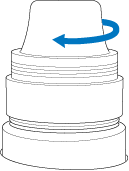PRS100
FAQs & Troubleshooting |
How do I adjust the tension of the upper thread ?
The upper thread tension can be adjusted using the thread tension knob or the upper thread guide pretension knob.
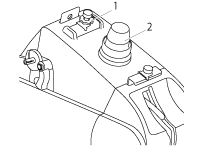 |
|
| (1) | Upper thread guide pretension knob |
| (2) | Thread tension knob |
When embroidering, the thread tension should be set so that the upper thread can slightly be seen on the wrong side of the fabric.
-
Turn the thread tension knob.
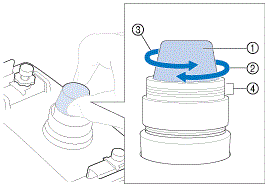
(1) Thread tension knob (2) Tighter (3) Looser (4) Mark → If the thread tension is not still correctly adjusted, turn the upper thread guide pretension knob.
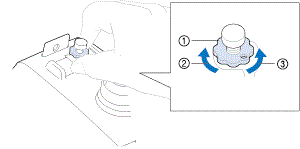
(1) Upper thread guide pretension knob (2) Tighter (3) Looser
Correct thread tension
The pattern can be seen from the wrong side of the fabric. If the thread tension is not set correctly, the pattern will not finish well. The fabric may pucker or the thread may break.
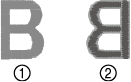
| (1) | Right side | |
| (2) | Wrong side |
Follow the operations described below to adjust thread tension according to the situation.
If the thread tension setting is made extremely weak, the machine may stop during embroidering. This is not the sign of a malfunction. Increase the thread tension slightly, and begin embroidering again.
Upper thread is too tight
The tension of the upper thread is too tight, resulting in the bobbin thread being visible from the right side of the fabric.
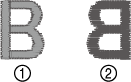
| (1) | Right side | |
| (2) | Wrong side |
Turn the knob in the direction of the arrow to decrease the tension of the upper thread.
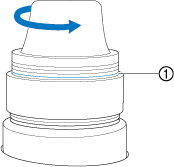
| (1) | Red line |
If the red line is visible, the thread tension cannot be decreased any further. Increase the tension of the bobbin thread.
- If you decrease the thread tension further than the red line, the tension knob may be disassembled.
- If necessary, refer to “Disassembling and cleaning the tension unit” for reassembling the tension unit.
Upper thread is too loose
The tension of the upper thread is too loose, resulting in a loose upper thread, loose thread locks or loops appearing on the right side of the fabric.
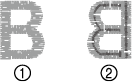
| (1) | Right side | |
| (2) | Wrong side |
Turn the knob in the direction of the arrow to increase the tension of the bobbin thread.