CM110
FAQs & Troubleshooting |
Settings for Specific Functions
From the LCD panel, the settings for specific functions can be selected and settings can be adjusted.
To display the settings screen, press  in the operation panel.
in the operation panel.
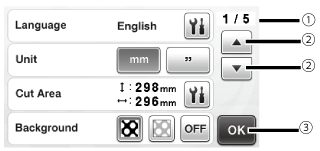 |
(1) Settings screen page number (2) Touch to display a different page. (3) Touch to finish specifying settings. |
【Language】
Select the display language. Touch  , select the desired display language, and then touch the “OK” key.
, select the desired display language, and then touch the “OK” key.
【Unit】
Select either millimeters or inches as the displayed measurement units.
【Cut Area】
Specify the area for cutting/drawing according to the size of material to be used.
-
Touch
 , and then touch and drag the area resizing keys to specify the area.
, and then touch and drag the area resizing keys to specify the area.
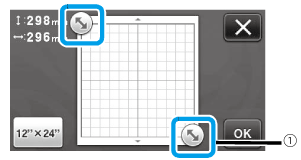
(1) Area resizing key
(Using the touch pen, touch the key, and then drag it around the screen to specify the area.)
-
When using a 12" × 24" (305 mm × 610 mm) mat, touch the mat size key to select a larger mat size, and then specify the area size.
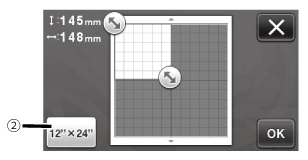
(2) Mat size key
(Touching the key switches between the mat size 12" × 12" (305 mm × 305 mm) and 12" × 24" (305 mm × 610 mm)).
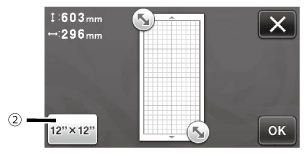
- Touch the “OK” key to apply the settings. Touch “×” to return to the previous screen without applying the settings.
【Background】
Adjust the contrast of a background image scanned with the background scanning function.
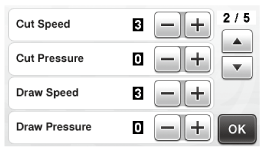
【Cut Speed】
Adjust the cutting speed.
【Cut Pressure】
Adjust the cutting pressure.
|
Material Type |
Blade |
Scale |
Pressure |
|
Lightweight paper |
Standard |
3 |
0 |
|
Heavy weight paper |
Standard |
4 |
0 |
|
Lightweight fabric |
Standard |
4 |
4 |
|
Heavy weight fabric |
Deep-cut |
5 |
5 |
【Draw Speed】
Adjust the drawing speed.
【Draw Pressure】
Adjust the drawing pressure. Adjustments to the drawing pressure will affect the finished product. Use the same material that the pattern will be drawn on to make the adjustments in advance. If the pressure is too high, the pen tip may be damaged. Adjust the pressure appropriately.
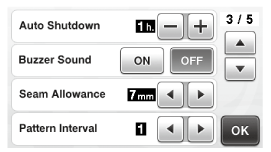
【Auto Shutdown】
Specify the length of time for the auto shutdown function. The setting can be specified in 1-hour increments.
For details, see “Auto Shutdown”
【Buzzer Sound】
Select whether or not an operation sound is produced, for example, when a key is touched.
【Seam Allowance】
Specify the seam allowance. This is applied when drawing on fabric, then cutting it, for example, when making quilt pieces.
- When multiple patterns are cut at the same time, the setting specified in this screen is applied to all patterns.
- If cutting line data saved with a different seam allowance is imported and used, the setting specified in this screen will have priority over the saved setting.
Specify the spacing between patterns as well as white space around the edges of cutting area when patterns in the pattern layout screen are automatically arranged. The larger the number setting, the further spacing between patterns.
Set the number to “3” or higher when lightweight fabric is attached to the mat with a high tack adhesive fabric support sheet.
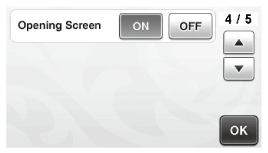
【Opening Screen】
Select whether the opening slide show is displayed after the machine is turned on. If the slide show is displayed, touch the screen to display the home screen.
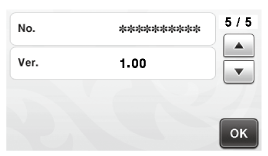
【No.】
Displays the serial number specific for this machine.
【Ver.】
Displays the version information for this software.
