Innov-is 4000D/4000
FAQs & Troubleshooting |
How do I thread my machine using the Automatic Threading Button?
Press 





 in that order to display a video example of the operation on the LCD.
in that order to display a video example of the operation on the LCD.
Follow the steps explained below to complete the operation.

- Be sure to thread the machine properly. Incorrect threading can cause the thread to tangle and break the needle, leading to injury.
- When using accessories not included with this machine, attach the accessory to the machine after threading the machine.
- Never use a thread weight of 20 or lower. It may cause malfunctions.
- The automatic threading function can be used with sewing machine needles 75/11 through 100/16.
- Thread such as transparent nylon monofilament thread and thread with a thickness of 130/20 or thicker cannot be used with the automatic threading function.
-
The automatic threading function cannot be used with the wing needle or the twin needle.
In these cases, instead of using the automatic threading function, manually pass the thread through the machine and the eye of the needle.
See the following FAQ.
How do I manually thread my machine?
How do I thread my machine for use with the twin needle option?.
-
Turn the main power to ON.
-
Press the "Needle Position" button to raise the needle.

If you try to thread the needle automatically without raising the needle, the thread may not thread correctly.
-
Pivot the spool pin so that it angles upward.
Set the thread spool on the spool pin so that the thread unwinds from the front of the spool.

 Spool pin
Spool pin
 Spool cap
Spool cap
 Thread spool
Thread spool -
Push the spool cap onto the spool pin as far as possible, then return the spool pin to its original position.
- If the thread spool and/or spool cap are set incorrectly, the thread may tangle on the spool pin and cause the needle to break.
- Use the spool cap (large, medium, or small) that is closest in size to the thread spool. If a spool cap smaller than the thread spool is used, the thread may become caught in the slit on the end of the spool and cause the needle to break.
When sewing with fine, cross-wound thread, use the small spool cap, and leave a small space between the cap and the thread spool.

 Spool cap(small)
Spool cap(small)
 Thread spool(cross-wound thread)
Thread spool(cross-wound thread)
 Space
Space -
Holding the thread with your hands, slide the thread into the grooves on the thread guide plate.

 Thread guide plate
Thread guide plate -
While holding the thread in your right hand, pass the thread through the thread guide in the direction indicated.
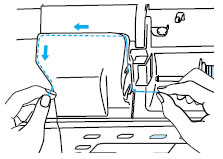
-
When finished pulling the thread through the thread guide, cut the thread and leave the thread in position.

 Cutter
Cutter -
Press the "Automatic Threading" button to have the machine automatically thread the needle.
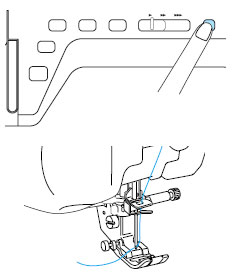
* The upper threading is finished.
When the "Automatic Threading" button is pressed, the presser foot will be automatically lowered.
-
In case the needle is not completely thread, slowly pull the loop of the thread through from the back of the needle.

 About 50mm(approx.2inches)
About 50mm(approx.2inches)If you use an improper needle and thread combinations, the hook may sometimes get caught in the needle.
If this happens, remove the hook from the needle as described below.
The needle thread carrier will automatically thread the needle when the "Automatic Threading" button is pressed.
Be sure to keep your hands and other items away from the needle area, otherwise injuries may occur.
