MFC-J5730DW
FAQs & Troubleshooting |
Upload Scanned Data to an FTP Server
MFC-J2330DW/MFC-J5330DW
- Load your document.
- Press .
- Press
 or
or  to select one of the FTP server profiles listed.
to select one of the FTP server profiles listed. - Do one of the following:
- To change the settings, press [Options], and then go to the next step.
If the profile is not complete (for example, if the logon account name and password are missing or if the quality or file type is not specified), you will be prompted to enter any missing information.
When you finish the settings, press [Start].
- If the profile is complete, press [Start].
After you press [Start], the LCD shows the message [Connecting]. When the connection to the FTP server is successful, the machine starts scanning. If you are using the scanner glass, set the next page and then press [Continue]. If there are no more pages to scan, press [Finish].
- Select the scan settings you want to change, and then press [OK].OptionDescriptionScan Type
Select the scan type for your document.
ResolutionSelect the scan resolution for your document.
File TypeSelect the file format for your document.
Document SizeSelect your document size.
Scan Long Paper (ADF)(Available only for certain models)
Scan a long document using the ADF.
File NameRename the file.
File Name StyleSelect the order in which the date, counter number, and other items appear in the file names.
BrightnessSelect the brightness level.
ContrastSelect the contrast level.
ADF Auto Deskew(Available only for certain models)
Correct any skewed documents when they are scanned using the ADF.
Skip Blank Page(Available only for certain models)
When On is selected, blank pages are skipped.
Skip Blank Page Sensitivity(Available only for certain models)
Select the sensitivity level for detecting blank pages in the scanned data. The higher the sensitivity, the easier it is for the machine to detect blank pages.
Remove Background ColourChange the amount of background colour that is removed.
User NameEnter the user name.

- To save the profile as a shortcut, press [Save as Shortcut]. You will be asked if you want to make this a One Touch Shortcut. Follow the LCD instructions.
- Press [Start] to start scanning.
The LCD shows the message [Connecting]. When the connection to the FTP server is successful, the machine starts scanning. If you are using the scanner glass, set the next page and then press [Continue]. If there are no more pages to scan, press [Finish].
MFC-J2730DW/MFC-J5730DW/MFC-J5930DW
- Load your document.
- Press
 [Scan].
[Scan]. - Swipe left or right to display
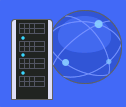 [to FTP], and press it. The icon moves to the middle of the touchscreen and is highlighted in blue.
[to FTP], and press it. The icon moves to the middle of the touchscreen and is highlighted in blue. - Press
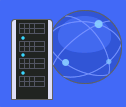 [to FTP].
[to FTP]. - Swipe up or down or press
 or
or  to select one of the FTP server profiles listed.
to select one of the FTP server profiles listed. - Do one of the following:
- To change the settings, press [Options], and then go to the next step.
If the profile is not complete (for example, if the logon account name and password are missing or if the quality or file type is not specified), you will be prompted to enter any missing information.
When you finish the settings, press [Start].
- If the profile is complete, press [Start].
After you press [Start], the LCD shows the message [Connecting]. When the connection to the FTP server is successful, the machine starts scanning. If you are using the scanner glass, set the next page and then press [Continue]. If there are no more pages to scan, press [Finish].
- Select the scan settings you want to change, and then press [OK].OptionDescription2-sided Scan
(Available only for certain models)
Select the 2-sided scan mode.
Scan TypeSelect the scan type for your document.
ResolutionSelect the scan resolution for your document.
File TypeSelect the file format for your document.
Document SizeSelect your document size.
Scan Long Paper (ADF)(Available only for certain models)
Scan a long document using the ADF.
File NameRename the file.
File Name StyleSelect the order in which the date, counter number, and other items appear in the file names.
BrightnessSelect the brightness level.
ContrastSelect the contrast level.
ADF Auto Deskew(Available only for certain models)
Correct any skewed documents when they are scanned using the ADF.
Skip Blank Page(Available only for certain models)
When On is selected, blank pages are skipped.
Skip Blank Page Sensitivity(Available only for certain models)
Select the sensitivity level for detecting blank pages in the scanned data. The higher the sensitivity, the easier it is for the machine to detect blank pages.
Remove Background ColourChange the amount of background colour that is removed.
User NameEnter the user name.

- To save the profile as a shortcut, press [Save as Shortcut]. You will be asked if you want to make this a One Touch Shortcut. Follow the LCD instructions.
- Press [Start] to start scanning.
The LCD shows the message [Connecting]. When the connection to the FTP server is successful, the machine starts scanning. If you are using the scanner glass, set the next page and then press [Continue]. If there are no more pages to scan, press [Finish].
