MFC-J4540DW(XL)
FAQs & Troubleshooting |
Save Scanned Data as an Email Attachment
Send the scanned data from your machine to your email application as an attachment.
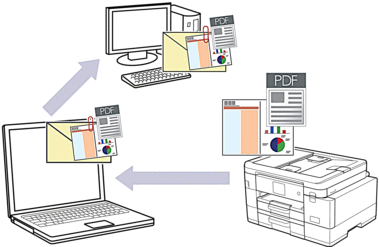
-
Use the Scan button on the machine to make temporary changes to the scan settings. To make permanent changes, use Brother iPrint&Scan.
-
To scan to email using the machine's Scan Button, make sure you select one of these applications in Brother iPrint&Scan:
- Windows: Microsoft Outlook
- Mac: Apple Mail
For other applications and Webmail services, use the Scan to Image or Scan to File feature to scan a document, and then attach the scanned file to an email message.
-
Load your document.
-
Press [Scan] > [to PC] > [to E-mail].
-
If the machine is connected over the network, press
 or
or  to display the computer where you want to send data, and then select the computer name.
to display the computer where you want to send data, and then select the computer name.If the LCD message prompts you to enter a PIN, use the LCD to enter the four-digit PIN for the computer, and then press [OK].
-
Do one of the following:
-
To change the settings, press
 [Options].
[Options]. -
Press [Start] to start scanning without changing additional settings.
The machine scans the document and saves it as a file attachment. It then launches your email application and opens a new, blank email message with the scanned file attached.
To use
 [Options], you must connect a computer with Brother iPrint&Scan installed to the machine.
[Options], you must connect a computer with Brother iPrint&Scan installed to the machine. -
To change the settings, press
-
Press [Scan Settings] > [Set at Device].
-
Select the scan settings you want to change, and then press [OK].
Option Description Color Setting Select the color format for your document. Resolution Select the scan resolution for your document. File Type Select the file format for your document. Document Size Select your document size. Brightness Select the brightness level. Contrast Select the contrast level. Auto Deskew Correct any skewed documents when they are scanned. Skip Blank Page When On is selected, blank pages are skipped. Remove Background Color Change the amount of background color that is removed. To save the settings as a shortcut, press [Save as Shortcut]. You will be asked if you want to make this a One Touch Shortcut. Follow the LCD instructions.
-
Press [Start].
The machine scans the document and saves it as a file attachment. It then launches your email application and opens a new, blank email message with the scanned file attached.
Content Feedback
To help us improve our support, please provide your feedback below.
