HL-L2375DW
FAQs & Troubleshooting |
Unable to print or scan when using Brother iPrint&Scan from my Windows Phone® mobile device.
Support for iPrint&Scan for Windows Phone is ended.
You can print your images (JPEG, PNG) from your Picture or camera. You can also scan from the document glass or auto document feeder of your Brother machine for certain models. Not all models support scanning.
In order to print or scan using the Brother iPrint&Scan, you must ensure that the Brother machine is connected to the same wireless network as the Windows Phone® mobile device. The machine can be connected either wirelessly or by using a wired network connection to a wireless access point. (The available connection type will vary by model.)
Follow the steps listed below to connect the Brother machine to your network.
NOTE: Illustrations and instructions may vary depending on the version of the application you are using. We recommend you use the latest version to take advantage of all the features supported.
- Ensure that the Brother machine is powered on and there are no errors on the machine. If there is an error message, you will need to troubleshoot to clear that particular message.
-
Ensure that the Brother iPrint&Scan is installed on your device. If it is not installed, visit the Microsoft® Store to download the Brother iPrint&Scan.

- Your mobile device must be connected to the same wireless infrastructure network that the Brother machine is connected to. You will not be able to use this feature while connected through 3G/4G. For assistance connecting your Windows Phone® mobile device to your network, consult your mobile device's documentation.
- Display the list of applications on your mobile device and tap the Brother iPrint&Scan icon.
- Choose a Print or Scan option and follow the steps.
-
Once the Print or Scan Settings window appears, make sure your machine is chosen.
- If your machine is chosen, continue to STEP 9.
- If a different machine is chosen or if Device Is Not Selected is displayed, make sure your machine is turned on and then taps Printer or Scanner. Continue to STEP 7.
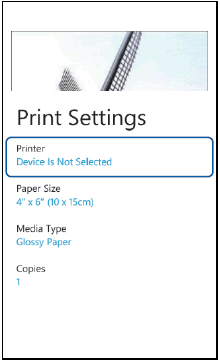
- The application will search your network and display a list of available machines.
-
Do one of the following:
- If your machine is displayed in the list, tap your machine. Continue to STEP 9.
-
If your machine is not displayed in the list, you may be able to find your machine by tapping
 and then entering your machine's IP address. You can find your machine's IP address in the Network Configuration List. Click here to see how to print the Network Configuration List.
and then entering your machine's IP address. You can find your machine's IP address in the Network Configuration List. Click here to see how to print the Network Configuration List.
- Ensure that the Brother machine is on the same network with the Windows Phone® mobile device.
- Cycle the power on your mobile device and search again. You may have to wait a minute or more for the machine to appear.
- Cycle the power on your Brother machine and search again. You may have to wait a minute or more for the machine to appear.
- If you are still unable to locate the Brother machine, uninstall and reinstall the Brother iPrint&Scan from the Microsoft® Store. If you need help reinstalling the application, see your mobile device's documentation for support.
Related Models
DCP-1610W, DCP-585CW, DCP-6690CW, DCP-7065DN, DCP-9040CN, DCP-9055CDN, DCP-J140W, DCP-J152W, DCP-J4110DW, DCP-J4120DW, HL-1210W, HL-2270DW, HL-3070CW, HL-3170CDW, HL-4050CDN, HL-4150CDN, HL-4570CDW, HL-5250DN, HL-5350DN, HL-5370DW, HL-5380DN, HL-5450DN, HL-5470DW, HL-6180DW, HL-L2340DW, HL-L2365DW, HL-L2375DW, HL-L2380DW, HL-L5100DN, HL-L5200DW, HL-L6200DW, HL-L6400DW, HL-L8250CDN, HL-L8260CDW, HL-L8360CDW, HL-L9200CDW, HL-L9310CDW, MFC-1910W, MFC-255CW, MFC-295CN, MFC-490CW, MFC-5890CN, MFC-6490CW, MFC-6890CDW, MFC-7360N, MFC-7840W, MFC-7860DW, MFC-790CW, MFC-795CW, MFC-8370DN, MFC-8380DN, MFC-8460N, MFC-8510DN, MFC-8860DN, MFC-8880DN, MFC-8890DW, MFC-8910DW, MFC-8950DW, MFC-9120CN, MFC-9140CDN, MFC-9320CW, MFC-9340CDW, MFC-9440CN, MFC-9450CDN, MFC-9460CDN, MFC-9840CDW, MFC-990CW, MFC-9970CDW, MFC-J265W, MFC-J415W, MFC-J430W, MFC-J4510DW, MFC-J4620DW, MFC-J470DW, MFC-J4710DW, MFC-J480DW, MFC-J491DW, MFC-J5320DW, MFC-J5330DW, MFC-J5720DW, MFC-J5730DW, MFC-J5910DW, MFC-J5920DW, MFC-J5930DW, MFC-J615W, MFC-J625DW, MFC-J650DW, MFC-J6510DW, MFC-J6520DW, MFC-J6530DW, MFC-J6910DW, MFC-J6920DW, MFC-J6930DW, MFC-J6935DW, MFC-J825DW, MFC-J870DW, MFC-L2700DW, MFC-L2713DW, MFC-L2720DW, MFC-L2740DW, MFC-L2770DW, MFC-L5755DW, MFC-L6700DW, MFC-L6900DW, MFC-L8690CDW, MFC-L8850CDW, MFC-L9550CDW, MFC-L9570CDW
