HL-L9310CDW
FAQs & Troubleshooting |
Cartridge Error
The Cartridge Error message appears if the toner cartridge is not installed correctly.
Pull out the drum unit, remove the toner cartridge for the color that is indicated on the machine's display, and place it back into the drum unit again following the steps below:
- Make sure that the machine is turned on.
-
Press the front cover release button and pull open the front cover.

-
Hold the drum unit's green handle. Pull the drum unit out of the machine until it stops.

-
Hold the handle of the toner cartridge and gently push it away from you to unlock it. Pull it up and out of the drum unit. Repeat this for all toner cartridges.
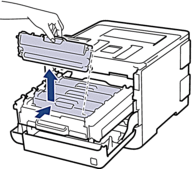
-
Insert the toner cartridge into the drum unit and gently pull it toward you until you hear it lock into place. Make sure that you match the toner cartridge color to the same color label on the drum unit. Repeat this for all toner cartridges.
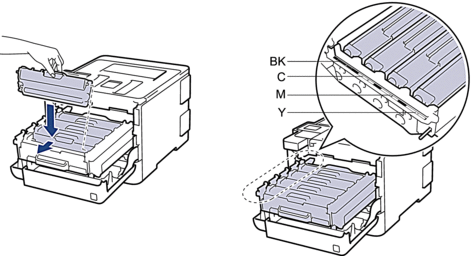
-
Using the green handle, push the drum unit back into the machine until it locks in place.

- Close the front cover of the machine.
If the problem continues, contact Brother Customer Service from the "Contact Us" section.
Content Feedback
To help us improve our support, please provide your feedback below.
