MFC-7840W
FAQs & Troubleshooting |
Scan a document from the Windows Vista Photo Gallery
- Click on "Start" => "Photo Gallery".
- Click "File"=> "Import from Camera or Scanner...".
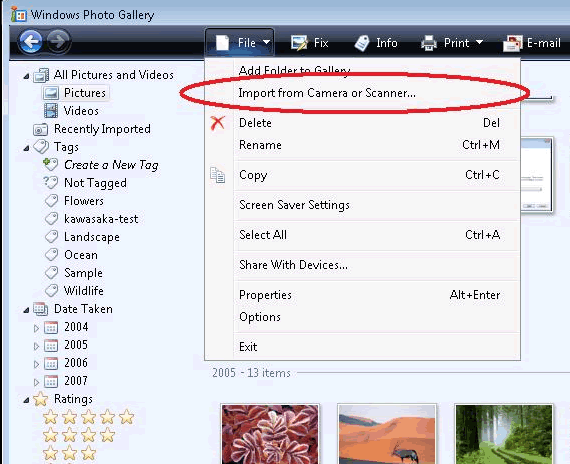
- Select the scanner and click "Import".
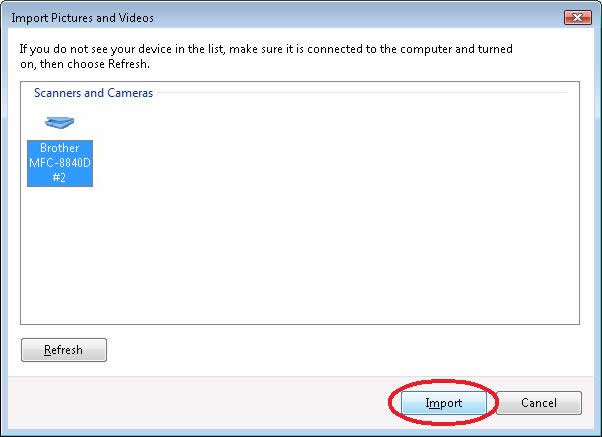
- You will then see a screen shown below. Select your scan options and then click "Scan".
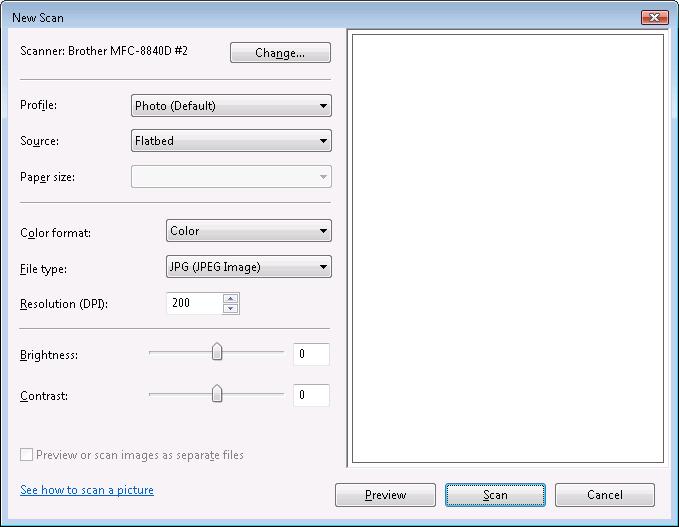
- Enter any optional tag you want and then click "Import".
Tagging the picture will help you search for the files in the future.
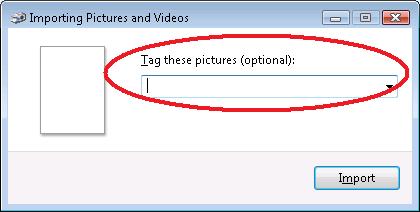
- The scan will begin. Once it's completed, the scanned image will be saved in the
"Recently Imported" section.
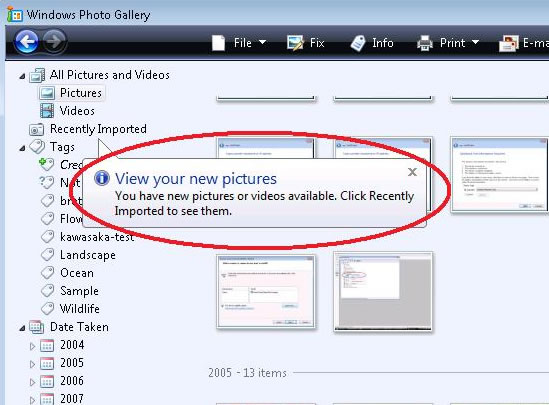
Related Models
DCP-110C, DCP-115C, DCP-120C, DCP-130C, DCP-150C, DCP-165C, DCP-185C, DCP-195C, DCP-330C, DCP-350C, DCP-385C, DCP-540CN, DCP-560CN, DCP-585CW, DCP-6690CW, DCP-7010, DCP-8020, DCP-8025D, DCP-8040, DCP-8060, DCP-9040CN, DCP-9055CDN, DCP-J125, DCP-J140W, DCP-J152W, DCP-J4110DW, MFC-210C, MFC-215C, MFC-235C, MFC-240C, MFC-255CW, MFC-260C, MFC-290C, MFC-295CN, MFC-3100C, MFC-3220C, MFC-3240C, MFC-3360C, MFC-3420C, MFC-3820CN, MFC-410CN, MFC-425CN, MFC-440CN, MFC-465CN, MFC-4800, MFC-490CW, MFC-5100C, MFC-5200C, MFC-5440CN, MFC-5840CN, MFC-5860CN, MFC-5890CN, MFC-620CN, MFC-640CW, MFC-6490CW, MFC-665CW, MFC-685CW, MFC-6890CDW, MFC-7340, MFC-7420, MFC-7440N, MFC-7820N, MFC-7840W, MFC-790CW, MFC-795CW, MFC-8220, MFC-8370DN, MFC-8380DN, MFC-8440, MFC-8460N, MFC-8510DN, MFC-8820D, MFC-8840D, MFC-885CW, MFC-8860DN, MFC-8880DN, MFC-8890DW, MFC-8910DW, MFC-8950DW, MFC-9120CN, MFC-9140CDN, MFC-9160, MFC-9180, MFC-9320CW, MFC-9340CDW, MFC-9420CN, MFC-9440CN, MFC-9450CDN, MFC-9460CDN, MFC-9660, MFC-9840CDW, MFC-9880, MFC-990CW, MFC-9970CDW, MFC-J220, MFC-J265W, MFC-J410, MFC-J415W, MFC-J430W, MFC-J4510DW, MFC-J470DW, MFC-J4710DW, MFC-J480DW, MFC-J5330DW, MFC-J5730DW, MFC-J5910DW, MFC-J5930DW, MFC-J615W, MFC-J625DW, MFC-J650DW, MFC-J6510DW, MFC-J6530DW, MFC-J6910DW, MFC-J6930DW, MFC-J6935DW, MFC-J825DW, MFC-J870DW
