HL-L8250CDN
FAQs & Troubleshooting |
Uneven density appears periodically across the page.
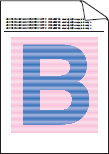
Check the following points to resolve the issue:
-
Perform the calibration using the Touchscreen/Control Panel or the printer driver.
Click here to see the details of how to carry out calibration. - Clear the Improve Gray Color check box in the printer driver.
-
Identify the color causing the problem and put in a new toner cartridge.
To identify the color of the toner cartridge or replace toner cartridge, follow the steps below:- Click here to print the chart. [345KB/ PDF]
- Compare your printed document with the printed chart to identify the color that is uneven.
- Replace the toner cartridge of the color. Click here to see the details of how to replace the toner cartridge.
- Install a new drum unit. Click here to see the details of how to replace the drum unit.
Content Feedback
To help us improve our support, please provide your feedback below.
