HL-4000CN
FAQs & Troubleshooting |
When I load the Brother software, the installation will not continue past the instruction to connect the USB cable to the computer. What can I do? (USB interface, cable)
This issue can occur if you were unsuccessful in an attempt to install the Brother software and did NOT remove it from your computer before attempting the install again. It can also occur if you connected the USB cable before the software installation prompt appeared.
- Please check that the LEDs are not indicating an error. If it is you will need to resolve this before installing the software.
- Please check that the cable is connected under the main cover in the correct socket marked with a
 USB symbol.
USB symbol.
- Verify the USB cable you are using meets the required specifications and connections listed below:
a. It is recommended that the USB cable an A/B device cable, and no longer than 1.8 meter. Although the connectivity may still be good with a longer cable, Brother suggests that the shorter the cable is, the better the rate of success will be.

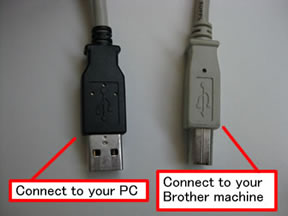
b. Verify the USB cable is NOT USB to Parallel. If so, you must replace the cable.
c. If you are using a USB hub, disconnect the cable from the hub and connect it directly to the computer.
Do not connect the machine to a USB port on a keyboard or a non powered USB hub.
d. If a USB card was installed on the computer, remove the cable from the port attached to the card and connect the cable to the USB port that came with the computer.
e. If the cable you are using and the connection to your computer meets the requirements listed above and the installation does not resume continue to Step 4.
- Try connecting to a different port on the pc. If the installation does not resume, continue to Step 5.
- Try another identical USB cable. If the installation does not resume, continue to Step 6.
- Use the "Uninstall Tool" to reactivate the Plug&Play on your computer and retry to install the software.
If the computer still does not detect the machine, please contact Brother Customer Service from "Contact Us".
Related Models
HL-1230, HL-1240, HL-1250, HL-1270N, HL-1430, HL-1440, HL-1450, HL-1470N, HL-1650, HL-1670N, HL-1850, HL-1870N, HL-2040, HL-2070N, HL-2140, HL-2150N, HL-2170W, HL-2460, HL-2600CN, HL-2700CN, HL-3450CN, HL-4000CN, HL-4040CN, HL-4050CDN, HL-4200CN, HL-5040, HL-5050, HL-5070N, HL-5140, HL-5150D, HL-5170DN, HL-5240, HL-5250DN, HL-6050D, HL-7050, HL-7050N, HL-8050N
