HL-1870N
FAQs & Troubleshooting |
Use the "Booklet Printing" feature.
The supplied printer drivers for Windows95/98/Me, WindowsNT4.0 and Windows200/XP support Booklet Printing.
- If the paper is thin, it may wrinkle.
- If paper is curled, straighten it, and then place it in the paper cassette.
- Use A4 or Letter size plain paper (60 to 105 gsm or 16 to 28 lb.). Do not use bond paper.
- If the paper is not feeding correctly, it may be curled. Remove the paper and straighten it.
-
Put paper into the Paper Cassette or Multi-purpose tray.
-
When you use A4 or Letter size paper, set the Paper Adjustment Lever for 2-Sided(Duplex) Printing to match your paper size.
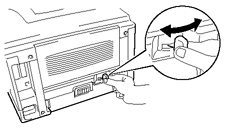
-
Open the Properties dialog box in the printer driver. After you check the 2-Sided(Duplex) function in the Advanced tab, check the Booklet Printing function. Select the Duplex mode. The printer will print a Booklet automatically.
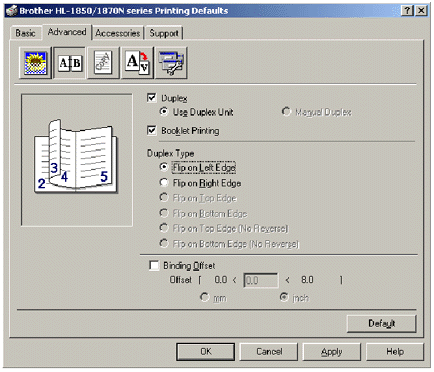
Content Feedback
To help us improve our support, please provide your feedback below.
