HL-2130
FAQs & Troubleshooting |
Change the length of time the machine will wait until it goes into Sleep Mode.
When the machine does not receive data for a certain period of time, it enters sleep mode. In sleep mode, the machine acts as though it were turned off.
You can change the sleep mode setting from the control panel of the printer or the printer driver.
One configured, the setting will be saved in the printer. You do not have to setup every time.
For Windows users:
NOTE: The steps and screens may differ depending on the operating system and application being used.
- From the menu bar of an application, click File => Print.
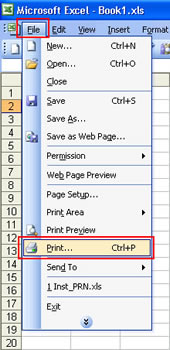
- Check your printer name is chosen and click Properties.
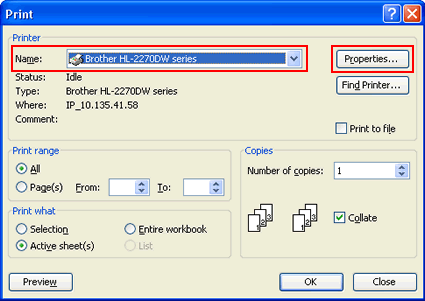
- Click Advanced tab and then Other Print Options.
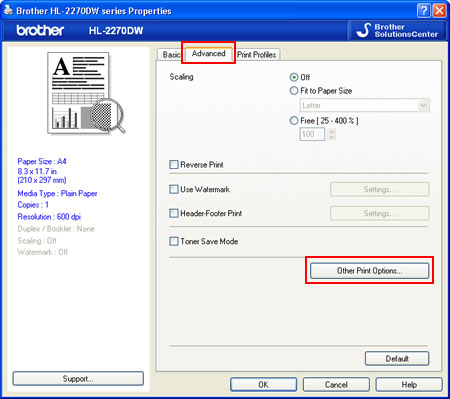
- Choose "Sleep Time" under Printer Function and then select the setting you are going to set for Sleep time option.
The settings are as follows:
- Auto [Intelligent Sleep Mode
This setting automatically adjusts to the most suitable timeout setting depending on the frequency of the printer use. - Printer Default
This setting turns the printer into the sleep mode when the specific time set at the factory passes without receiving data after the printer prints the last job. If you choose this setting, the timeout setting will be reset to the specific time set at the factory. - Manual
This setting turns the printer into the sleep mode when the time that you have set passes without receiving data after the printer prints the last job. Type the time in the box or press the UP or the Down Arrow button to set the time. If you want to customize the sleep time, choose this setting and set it.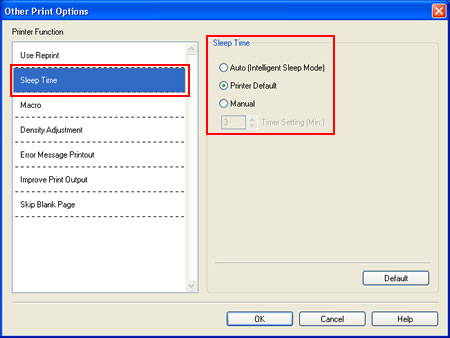
- Auto [Intelligent Sleep Mode
- Click OK.
- Click OK.
- Click OK.
The printer will turn into the sleep mode when the time you have set passes without receiving data after the last job is printed.
For Macintosh Users:
NOTE: The steps and screens may differ depending on the operating system being used.
- Choose "Print" from the File menu and open the Print dialogue.
- Choose the "Print Settings" option from the print options pop-up menu.
- Click Advanced and then click the Right Arrow button next to Sleep Time to open the setting.
- Choose the setting you are going to set for Sleep Time option.
The settings are as follows:
- Printer Default
This setting turns the printer into the sleep mode when the specific time set at the factory passes without receiving data after the printer prints the last job. This can be changed from the printer driver or the control panel of the printer. This is the default setting. - Manual
This setting turns the printer into the sleep mode when the time that you have set passes without receiving data after the printer prints the last job. Type the time in the box or press the UP or the Down Arrow button to set the time. If you want to customize the sleep time, choose this setting and set it.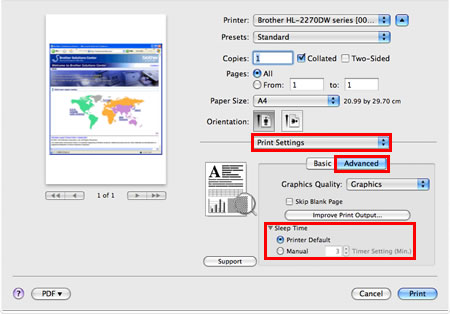
- Printer Default
- Click Print.
The printer will turn into the sleep mode when the time you have set passes without receiving data after the last job is printed.
Content Feedback
To help us improve our support, please provide your feedback below.
