HL-2070N
FAQs & Troubleshooting |
Replace the toner cartridge
Please follow the steps below to replace the toner cartridge:
> For the order number (Order No.) of the toner cartridge, please click here to see the Consumables & Options page.
The Brother machine has separate consumables the toner cartridge and the drum unit. Verify you replace only the Toner Cartridge and not the drum unit. If you want to know their difference, refer to "What is the difference between the toner cartridge and the drum unit?"
NOTE: Illustrations shown below are from a representative product and may differ from your Brother machine.
Do NOT use any type of spray to clean the inside or outside of the machine. Doing this may cause a fire or electrical shock.
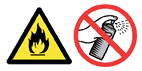

- To ensure high quality printing, make sure you use quality Brother toner cartridges. When you want to buy toner cartridges, call the dealer you bought the printer from or Brother Customer Service.
- We recommend that you clean the printer when you replace the toner cartridge. See How can I clean the inside of the printer?
- Open the front cover of the printer.
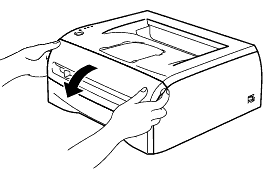
- Pull out the drum unit and toner cartridge assembly.
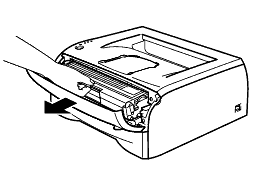
Hold your Brother machine with one hand and hold the drum unit with the other hand. Then, pull the drum unit toward you and lift it up.

- We recommend that you place the drum unit and toner cartridge assembly on a piece of disposable paper or cloth in case you accidentally spill or scatter toner.
- To prevent damage to the printer from static electricity, do not touch the electrodes shown below.
- Do not use flammable substances when cleaning the machine. Doing this might cause a fire or electrical shock.
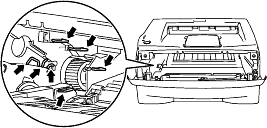
- Push down the blue lock lever and take the toner cartridge out of the drum unit.
- Handle the toner cartridge carefully. If toner scatters on your hands or clothes, immediately wipe or wash it off with cold water.
- Be sure to seal up the toner cartridge tightly in a bag so that toner powder does not spill out of the cartridge.
- Discard the used toner cartridge according to local regulations, keeping it separate from domestic waste. If you have questions, call your local waste disposal office.
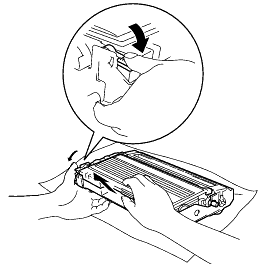
- Unpack the new toner cartridge. Hold the cartridge level with both hands and gently rock it from side to side five or six times to spread the toner evenly inside the cartridge.
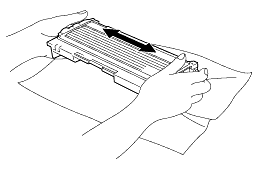
- Wait to unpack the toner cartridge until immediately before you put it in the printer. If toner cartridges are left unpacked for a long time the toner life will be shortened.
- If an unpacked drum unit is put in direct sunlight or room light, the unit may be damaged.
- Put the toner cartridge in the drum unit immediately after you have removed the protective cover. Do not touch the shaded parts shown in the illustrations to prevent any degradation to the print quality.
- To avoid print quality problems, DO NOT touch the shaded part of the drum unit shown in the illustration. If you accidentaly touch the shaded part, wipe the surface with a dry lint-free soft cloth.
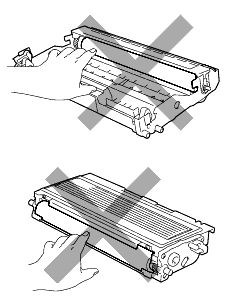
- Pull off the protective cover.
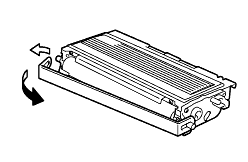
- Put the new toner cartridge firmly into the drum unit you hear it lock into place. If you put it in properly, the lock lever will lift automatically.
Make sure you insert the toner cartridge properly or it may separate from the drum unit.
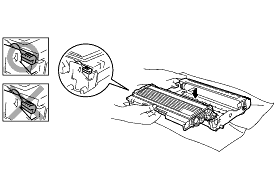
- Clean the primary corona wire inside the drum unit by gently sliding the blue tab from right to left and left to right several times. Return the tab to the home position before you put the drum unit back in the printer. If you do not, printed pages may have a vertical stripe.
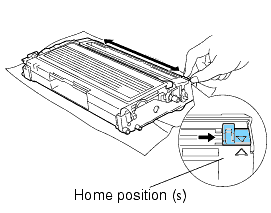
- Put the drum unit and toner cartridge assembly back in the printer. Close the front cover of the printer.
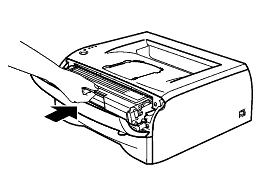
Do not turn off the printer nor open the front cover for approximately 5 seconds right after you replaced the toner cartridge.
