MFC-9340CDW
FAQs & Troubleshooting |
Ghost
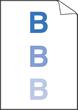
Check the following points to solve the problem:
NOTE: Illustrations shown below are from a representative product, and may differ from your Brother machine.
- To get the best print quality, we suggest using the recommended paper. Check that you are using paper that meets our specifications. Click here to see details of the recommended paper.
- The drum units or toner cartridges may not be installed correctly. Check that the drum units or toner cartridges are installed correctly.
- Click here to see how to install the drum unit.
- Click here to see how to install the toner cartridges.
- Check the machine's environment. Conditions such as low humidity and low temperatures may cause this print quality problem.
Temperature: 10ºC to 32.5ºC (50ºF to 90.5ºF)
Humidity: 20% to 80% (without condensation)
- Make sure that the media type setting in the printer driver matches the type of paper you are using.
- Make sure that the two gray levers inside the back cover are in the up positions (1).
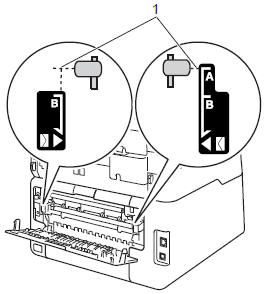
- The drum unit may be damaged. Install a new drum unit as follow:
- Click here to print the chart. [345KB/ PDF]
- Compare your printed document with the printed chart to identify the color of the drum unit causing the problem.
- Replace the drum unit of the color. Click here to see how to replace the drum unit.
Content Feedback
To help us improve our support, please provide your feedback below.
