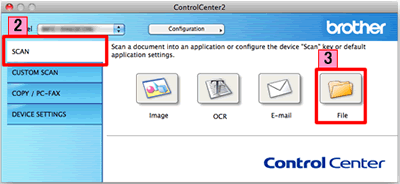DCP-J925DW
Vanlige spørsmål og feilsøking
Scan a document and save the scanned image to a folder on a local or network hard disk (For Macintosh)
You can scan a document and save the scanned image to a preferred folder using ControlCenter2.
NOTE: Illustrations shown below are from a representative product and operating system and may differ from your Brother machine and operating system.
Load your document.
Click the Scan tab. If you want to change the scan settings, click here to see the details of how to change scan settings .
Click File . The image will be saved in the folder you have chosen in the settings window for Scan to File .Start Scanning . The image will be saved in the folder you have chosen.
Beslektede vanlige spørsmål
Hvis spørsmålet ditt ikke ble besvart, har du sjekket andre vanlige spørsmål?
Har du sjekket i brukerveiledningene?
Hvis du trenger ytterligere hjelp, kan du ta kontakt med Brothers kundeservice:
Tilbakemelding om innhold
Du kan hjelpe oss å forbedre kundestøtten vår ved å gi tilbakemelding nedenfor.
Feilmeldinger Papirmating / papirstopp Skriv ut Skann Kopier Mobil Nettskyen Andre Avanserte funksjoner (for administratorer) Linux Produktoppsett Driver / programvare Nettverksinnstillinger Forbruksvarer / papir / ekstrautstyr Rengjøring Spesifikasjoner Informasjon om OS-støtte Video med svar på vanlige spørsmål
Skriver Skanner / Scan Key Tool Sikkerhets forbedringer Feilmelding på maskinens display Feilmelding på statusskjermen Feilmelding på datamaskinen Feilmelding på mobil enhet Papirstopp Problem med papirmating Innsetting / håndtering av papir Kan ikke skrive ut (via nettverk) Kan ikke skrive ut (via USB / parallell) Kan ikke skrive ut (via mobil enhet) Problem med utskriftskvalitet Problem med direkteutskrift Generelt utskriftsproblem Skriv ut fra datamaskin (Windows) Skriv ut fra datamaskin (Macintosh) Skriv ut fra mobil enhet Skriv ut direkte fra maskin Utskriftsinnstillinger / -administrasjon Utskriftstips Kan ikke skanne (via nettverk) Kan ikke skanne (via USB / parallell) Kan ikke skanne (via mobil enhet) Problem med skannekvalitet Generelt skanneproblem Skann fra maskin Skann fra mobil enhet Skann fra datamaskin (Windows) Skann fra datamaskin (Macintosh) Skanningsinnstillinger / -administrasjon Skanningstips Kan ikke kopiere Problem med kopikvalitet Generelt kopieringsproblem Hvordan kopiere Avansert nettverk Problem med innstilling av kablet nettverk Problem med innstilling av trådløst nettverk Innstillinger for kablet nettverk Innstillinger for trådløst nettverk Tips om nettverksinnstillinger Problem knyttet til iOS-enhet Brother iPrint&Scan / Mobile Connect (iOS) AirPrint (iOS) Problem knyttet til Android™-enhet Brother iPrint&Scan / Mobile Connect (Android™) Brother Image Viewer (Android™-enhet) Problem knyttet til Windows Phone-enhet Brother iPrint&Scan (Windows Phone-enhet) Problem knyttet til Brother Web Connect Brother Web Connect Maskinproblem Maskinoppsett / -innstillinger Papirbehandling Installere drivere / programvare Avinstallere drivere / programvare Driver- / programvareinnstillinger Driver- / programvaretips Forbruksvarer Papir Rengjøring Produktspesifikasjon Windows-støtte Macintosh-støtte Veiledningsvideo