HL-L9310CDW(T)
Vanlige spørsmål og feilsøking |
Load and Print Labels Using the MP Tray
When the back cover (face up output tray) is pulled down, the machine has a straight paper path from the MP tray through to the back of the machine. Use this paper feed and output method when you print on labels.
When you load a different size and type of paper in the tray, you must also change the Paper Size and Paper Type settings in the machine, or on your computer.
- Open the machine's back cover (the face up output tray).
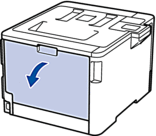
- On the front of the machine, open the MP tray and lower it gently.
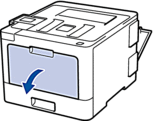
- Pull out the MP tray support (1) and unfold the flap (2).

- Slide the MP tray paper guides to fit the width of the paper that you are using. If the paper guide on the right side has a lever, press it and slide the paper guide.

- Load paper with the printing surface face up in the MP tray.
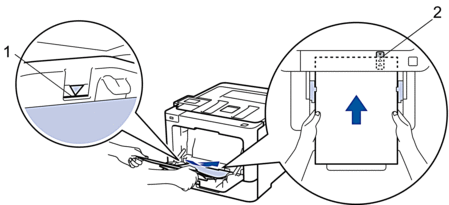

- Make sure the paper is below the maximum paper mark (1).
- Place the paper's leading edge (top of paper) between the
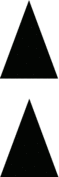 and
and  arrows (2).
arrows (2).
- Change your print preferences in the Print screen before sending the print job from your computer.
- Send your print job to the machine.
- Close the back cover (the face up output tray) until it locks in the closed position.
Tilbakemelding om innhold
Du kan hjelpe oss å forbedre kundestøtten vår ved å gi tilbakemelding nedenfor.
