MFC-J6910DW
FAQs & Troubleshooting |
Make a two-sided copy. (Duplex)
To use the 2-sided(duplex) copy feature, follow the steps listed below.
- 1 sided -> 2 sided
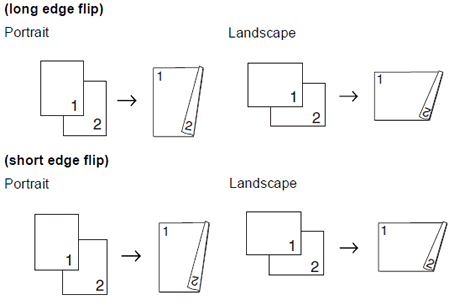
- 2 sided -> 2 sided
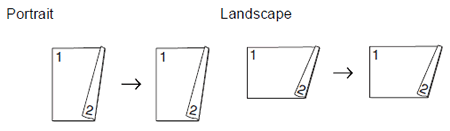
- 2 sided -> 1 sided
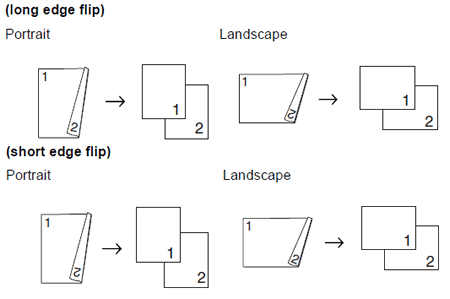
- You can copy 2-sided documents up to Legal size using the ADF.
- You can only use plain paper sizes Letter, Legal Ledger, A4, A5, A3, or Executive.
- Press Duplex Copy on the machine's panel.
- Load your document.
If you want to copy a 2-sided document, load your document in the ADF.
- Press Copy.
- Do one of the following:
- If you are copying Ledger or A3 size document, go to step5.
- If you are copying Letter, Legal, A4, A5 or Executive size document, go to step8.
- If you are copying Ledger or A3 size document, go to step5.
- Press More.
- Press A3/LGR Duplex Copy Setting.
N in 1 copy is not available with A3/LGR Duplex Copy Setting.
- Press Fit to Page or Keep Scale.
If you choose Fit to Page, your machine will reduce the document size automatically to fit the printable area. If you choose Keep Scale, your machine will not change the document size. The top and bottom might be cut off depending on the document size.
- Press the LEFT OR RIGHT ARROW key to display the 2-sided(duplex) copy type you want, and press it.
- Enter the number of copies you want.
- Press Black(Mono) Start or Color(Colour) Start. If you placed the document in the ADF, the machine scans the pages and starts printing. If you are using the scanner glass, go to step11.
- Press Scan and place the next page on the scanner glass. Press Black(Mono) Start or Color(Colour) Start. (Repeat this step for each additional page.)
- After all the pages have been scanned, press Complete. The machine starts printing.
DO NOT touch the printed page until it is ejected the second time. The machine will print the first side and eject the paper and then pull the paper in to print the second side.
- If you get a paper jam, press More after step3. Press Advanced, and then press one of the jam prevention setting: DX1 or DX2.
DX1 uses a longer print time for the ink to dry.
DX2 uses a longer print time and will also print in lighter colors.
- DX1 is not available for Ledger or A3 size paper.
- 2 in 1 (ID), Poster and Book Copy are not available with Duplex Copy.
- 1 to 2 and Skew Adjustment are not available with 2side->2side and 2side->1side.
- When using Ledger or A3 size paper, Enlarge/Reduce is not available with 1side->2side and 2side->2side.
- Fit to Page is not available with 1side->2side and 2side->2side.
Content Feedback
To help us improve our support, please provide your feedback below.
