QL-570
FAQs & Troubleshooting |
I cannot save a file downloaded from the Brother support website (For Windows)
The download process varies depending on your browser. Follow the steps below to download the file.
-
Download a file.
Google Chrome™
-
Downloads will start automatically.

-
After the download has completed, click [x].

Microsoft Edge
-
Downloads will start automatically.
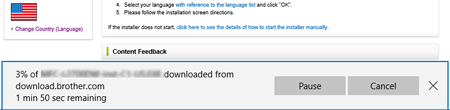
-
After the download has completed, click [x].
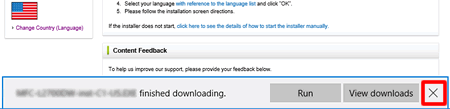
When you get a warning message such as "[file name] was blocked because this type of file can harm your device.", we recommend using other browsers (Google Chrome, etc.), or follow the steps below.
- Move the cursor onto the warning message and click […], and then click [Keep].
- Click the folder icon to confirm the downloaded file is stored.
-
Downloads will start automatically.
-
The downloaded files will be saved in the [Downloads] folder by default.
-
Click [File Explorer].
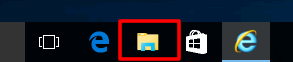
-
Open the [Downloads] folder from [Quick access].

- Run the downloaded file and follow the installation procedure.
-
Click [File Explorer].
Related Models
PJ-662, PJ-663, PJ-763MFi, PJ-773, PJ-863, PJ-883, PT-2430PC, PT-2700, PT-2730, PT-3600, PT-7600, PT-9500PC, PT-9700PC, PT-9800PCN, PT-D450, PT-D600, PT-E550W, PT-E850TKW, PT-P700, PT-P710BT, PT-P750W, PT-P900W, PT-P950NW, QL-550, QL-570, QL-700, QL-720NW, QL-800, QL-820NWB, RJ-3150, RJ-4030, RJ-4040, RJ-4230B, RJ-4250WB, TD-2120N, TD-2130N, TD-4000, TD-4410D, TD-4420DN, TD-4550DNWB
