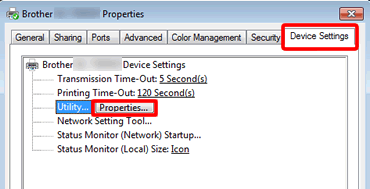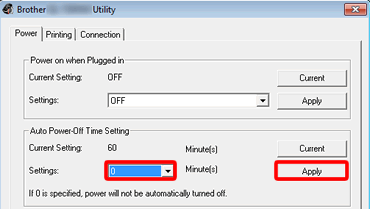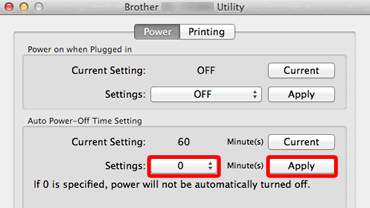QL-700
FAQs & Troubleshooting
The power turns off automatically.
If the "Auto Power-Off Time " option is set, the machine will power off after it has been idle for the selected time period. Follow the instructions below to disable this option, by setting the "Auto Power-Off Time " to 0 minutes.
For Windows:
Connect the printer to the computer and turn the printer on.
Open the [Devices and Printers ] window.How to open the Devices and Printers window ".
Right-click on the printer name and click [Printer Properties ].
Select the [Device Setting ] tab and click [Properties ], which will appear after you click [Utility ].
Set "Auto Power-Off Time Setting " to 0 minutes, and click the [Apply ] button.
For Mac:
Connect the printer to the computer and turn the printer on.
Click [Macintosh HD ] - [Applications ] - [Brother ] - [P-touch Utilities ] - [Brother [model name] Utility ].
Set "Auto Power-Off Time Setting " to 0 minutes, and click the [Apply ] button.
The initial "Auto Power-Off Time Setting " is 60 minutes.
For network models, this setting is disabled when connecting with wired network/ wireless network.
If your question was not answered, have you checked other FAQs?
Have you checked manuals?
If you need further assistance, please contact Brother customer service:
Related Models QL-700, QL-720NW
Content Feedback
To help us improve our support, please provide your feedback below.
Installation Machine Setup Connecting to a Computer P-touch Editor (Windows) P-touch Editor (Mac) Printing Network Software Operating System Maintenance Installation Software P-touch Editor (Windows) P-touch Editor (Mac) Error Messages/LED Indications Connecting to a Computer Printing Uninstallation Machine Operating System Installation Maintenance Specifications
Driver Software General Setup Procedures USB Numbering Barcodes Layout Add-ins Templates Printing Using the Software Databases
Numbering Barcodes Layout Templates Printing Using the Software Databases
Print Quality/Print Settings Distributed Printing (Windows only) Layout Printer Driver Printer Setting Tool P-touch Editor Lite Mac Windows Linux Printer Driver P-touch Address Book Printer Setting Tool P-touch Editor Lite Network Settings Machine Maintenance Print Quality Media Databases Add-ins Barcodes Error Messages Operations Cannot Print
Operations Cannot Print Print Quality Error Messages Databases
Installation Failure Cannot Print Cannot Print Print Quality/Print Settings
Layout Paper/Tape/Label Jam
Machine Power Supply Operations
Product Application Consumables&Accessories Printer Driver Software
Software
LED Indications Error Messages on your Computer's Screen Machine Maintenance Mac
Windows
Linux