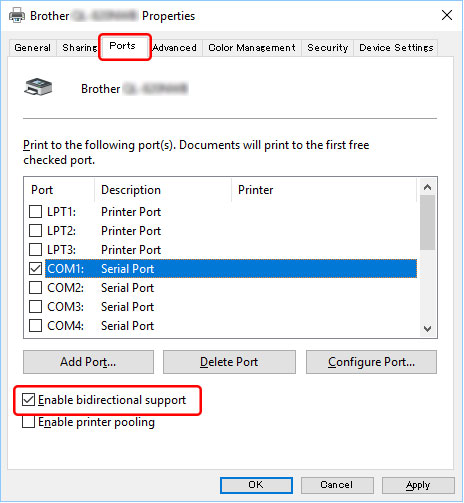PJ-663
FAQs & Troubleshooting
The [Transfer] button does not appear in P-touch Transfer Manager. (The [Save Transfer File] button remains displayed)
The [Transfer ] button does not appear until the printer is ready to print. (The [Save Transfer File ] button remains displayed.)
Refer to the following FAQ and make the printer ready to print.Printing is not possible. (USB connection) "
When the printer becomes ready to print, open the [Ports ] tab in the printer properties dialog box and make sure the [Enable bidirectional support ] check box is checked. If it is unchecked, check it.
If your question was not answered, have you checked other FAQs?
Have you checked manuals?
If you need further assistance, please contact Brother customer service:
Related Models PJ-663, PJ-763MFi, PJ-773, PT-1650, PT-7600, PT-9700PC, PT-9800PCN, PT-D600, PT-E550W, QL-720NW, QL-800, QL-820NWB, RJ-3150, RJ-4030, RJ-4040, RJ-4250WB, TD-2120N, TD-2130N, TD-4000, TD-4410D, TD-4420DN, TD-4550DNWB
Content Feedback
To help us improve our support, please provide your feedback below.
Installation Machine Setup Connecting to a Computer Connecting to a Mobile Device P-touch Editor (Windows) Printing Software Machine Operating System Maintenance Installation Software P-touch Editor (Windows) P-touch Editor (Mac) Error Messages/LED Indications Connecting to a Computer Connecting to a Mobile Device Printing Uninstallation Machine Operating System Installation Maintenance Specifications
General Setup Procedures USB IrDA Communication Bluetooth (Computer Connection) Print Quality/Print Settings Printer Driver Firmware P-touch Transfer Manager (Windows only) P-touch Transfer Express
BRAdmin Professional
Mac Windows Linux Machine Maintenance Printer Driver P-touch Update Software P-touch Transfer Manager (Windows only) P-touch Transfer Express
Print Quality Databases Add-ins Barcodes Error Messages Operations Operations Cannot Print Installation Failure Cannot Print Bluetooth Bluetooth Cannot Print
Cannot Print Print Quality/Print Settings
Layout Paper/Tape/Label Jam
Printer Driver Machine Product Application Software
Software
LED Indications Error Messages on your Computer's Screen Print Printer Settings Power Supply
Operations
Barcodes Layout Add-ins Templates Printing Using the Software Databases
Machine Maintenance Mobile Applications Mobile App Compatibility Software Windows
Linux
Mobile Devices (Apple/Android etc.)