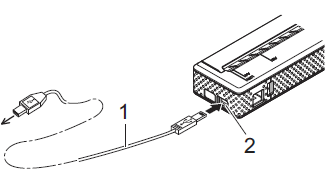PJ-663
FAQs & Troubleshooting
How do I connect the printer and my computer via USB cable?
Install the printer driver and other necessary software such as P-touch Editor from the [Downloads before connecting the printer to your computer using a USB cable.
Make sure that the printer is turned off before connecting the USB cable.
Connect the printer end of the USB cable to the USB port on the side of the printer.
1 USB cable
*The location of the USB port differs depending on your printer.
Connect the other end of the USB cable to the USB port on the computer.
Turn on the printer by pressing the Power button.
Load paper and print.How do I print from a computer (or mobile device)? ".
If your question was not answered, have you checked other FAQs?
Have you checked manuals?
If you need further assistance, please contact Brother customer service:
Related Models PJ-662, PJ-663
Content Feedback
To help us improve our support, please provide your feedback below.
Installation Machine Setup Connecting to a Computer Connecting to a Mobile Device P-touch Editor (Windows) Printing Software Machine Operating System Maintenance Installation Software P-touch Editor (Windows) P-touch Editor (Mac) Error Messages/LED Indications Connecting to a Computer Connecting to a Mobile Device Printing Uninstallation Machine Operating System Installation Maintenance Specifications
General Setup Procedures USB IrDA Communication Bluetooth (Computer Connection) Print Quality/Print Settings Printer Driver Firmware P-touch Transfer Manager (Windows only) P-touch Transfer Express
BRAdmin Professional
Mac Windows Linux Printer Driver P-touch Update Software P-touch Transfer Manager (Windows only) P-touch Transfer Express
Machine Maintenance Print Quality Databases Add-ins Barcodes Error Messages Operations Operations Cannot Print Installation Failure Cannot Print Bluetooth Bluetooth Cannot Print
Cannot Print Print Quality/Print Settings
Layout Paper/Tape/Label Jam
Machine Product Application Printer Driver Software
Software
LED Indications Error Messages on your Computer's Screen Print Printer Settings Power Supply
Operations
Barcodes Layout Add-ins Templates Printing Using the Software Databases
Mobile Applications Mobile App Compatibility Machine Maintenance Software Windows
Linux
Mobile Devices (Apple/Android etc.)