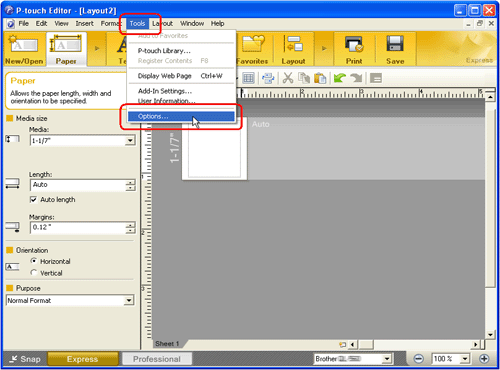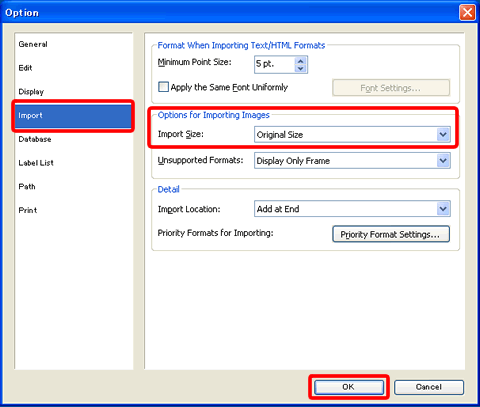TD-4410D
 |
FAQs & Troubleshooting |
How do I print the inserted image maintaining its original size? (P-touch Editor 5.x for Windows)
For TD-4T/TJ-4T series:
To use P-touch Editor, download and install “Printer Driver for P-touch Editor” from the [Downloads] section of this website.
To return the size of the image to the original size :
-
Click on [Tools] - [Options] to open the Options dialog box.
<Using Express mode as an example>
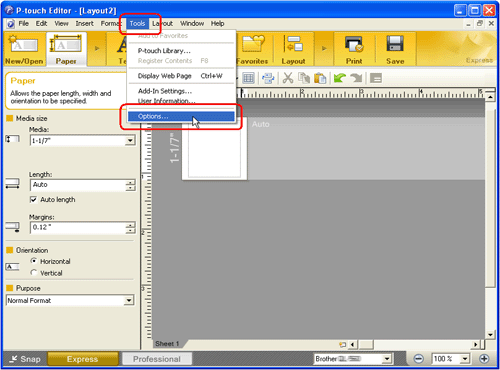
-
Click the [Import] tab.
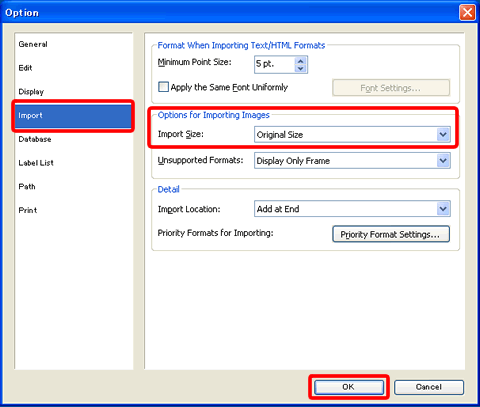
-
Under the "Options for Importing Images", select "Original Size" from the Import Size list.
-
Click the [OK] button.
-
In the Layout window, select the inserted image.
-
Hold down the Ctrl key and press the F5 key. The size of the imported image will return to the original size.
If your question was not answered, have you checked other FAQs?
Have you checked manuals?
If you need further assistance, please contact Brother customer service:
Related Models
PJ-763MFi, PJ-773, PT-1650, PT-2430PC, PT-2700, PT-2730, PT-3600, PT-7600, PT-9500PC, PT-9700PC, PT-9800PCN, PT-D450, PT-D600, PT-E550W, PT-E850TKW, PT-P700, PT-P710BT, PT-P750W, PT-P900W, PT-P950NW, QL-550, QL-570, QL-700, QL-720NW, QL-800, QL-820NWB, RJ-3150, RJ-4030, RJ-4040, RJ-4230B, RJ-4250WB, TD-2120N, TD-2130N, TD-4000, TD-4410D, TD-4420DN, TD-4550DNWB
Content Feedback
To help us improve our support, please provide your feedback below.