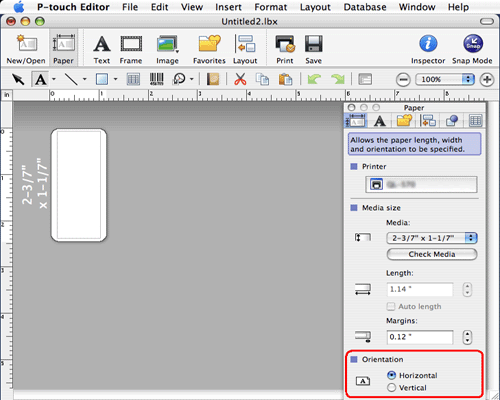QL-550
 |
FAQs & Troubleshooting |
How to make labels using "Small Address Labels" (P-touch Editor 5.0 for Mac)
If your question was not answered, have you checked other FAQs?
Have you checked manuals?
If you need further assistance, please contact Brother customer service:
Related Models
QL-550, QL-570, QL-700, QL-720NW
Content Feedback
To help us improve our support, please provide your feedback below.
 . Select the printer, and select "2-3/7" x 1-1/7" / 62 mm x 29 mm" from the Media size pull-down menu.
. Select the printer, and select "2-3/7" x 1-1/7" / 62 mm x 29 mm" from the Media size pull-down menu.
 to display the text inspector. If the Orientation is set to "horizontal", the layout window will be displayed as shown below.
to display the text inspector. If the Orientation is set to "horizontal", the layout window will be displayed as shown below.