QL-800
FAQs & Troubleshooting |
I cannot install the printer driver.
Try the following solutions to install the printer driver successfully:
![]() If you cannot start the installer
If you cannot start the installer
![]() If your printer cannot be detected by the installer
If your printer cannot be detected by the installer
![]() If the installer cannot complete the printer driver installation
If the installer cannot complete the printer driver installation
I cannot start the installer
-
Make sure you do not use the built-in Windows (inbox) driver (QL-5 series only)
To allow all the functions to work correctly, use the latest printer driver for your operating system instead of the built-in (inbox) driver.
Download the driver suitable for your operating system from the [Downloads] section.
-
Make sure you extract the downloaded driver file and then execute it
Simply downloading and extracting the file will NOT install the driver.
To begin the installation, you must execute the installer file first.
Do the following:
-
Extract the downloaded file.
(Depending on your printer, the dialog box below does not appear.)
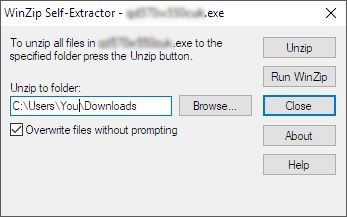
Make sure you saved and extracted the file in an easily accessible location.
If the file is located in a folder within many other folders, the installation may not be successful. -
To install the printer driver, follow the instructions on the “How to install” of the printer driver download page.
- If the User Account Control dialog box appears, click Yes.
-
If you received the message "Setup Start Error code 2" (or "code 193", "code 216", or "code 267")
The driver you downloaded may not be suitable for your operating system (OS).
Check the list of supported operating systems in the [Supported OS] section, and then download and install the correct driver.
-
Extract the downloaded file.
My printer cannot be detected by the installer
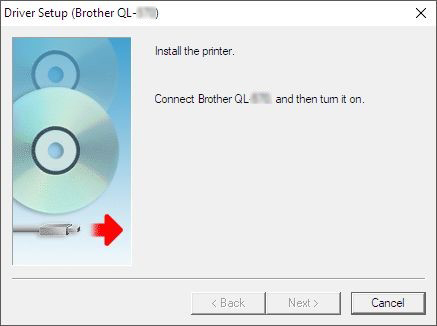
If the installer cannot detect your printer, make sure you:
- Turned the printer on after you connected it to the computer.
- Connected the printer directly to a USB port on the computer, without using any USB hubs.
If you still get the same problem:
- Delete the registry information and all files related to the printer driver using the Printer Driver Information Cleanup Tool. (You can download the Printer Driver Information Cleanup Tool from the [Downloads] section of this website.)
- Download the latest driver from the [Downloads] section and install it.
The installer cannot complete the printer driver installation
Try to delete the registry information and all files related to the printer driver, and then install the printer driver again.
Do the following:
- Create a new folder on your C disk drive and name it "PTSWEEP".
- Go to the [Downloads] section of this website to download the Printer Driver Information Cleanup Tool.
-
Double-click the downloaded file, click Browse to select the folder you created (C:\PTSWEEP), click OK, and then click Unzip.
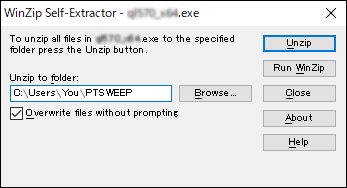
-
When finished, click OK.
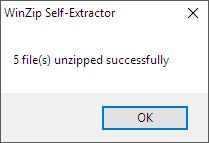
-
Open the folder you created and double-click ptsweep.exe. Follow the on-screen instructions.
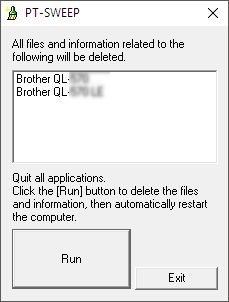
- When the clean-up is finished, the confirmation dialog box will appear. If you are using the USB cable, make sure it is disconnected, and then restart your computer.
-
After restarting your computer, re-install the printer driver.
To download the driver suitable for your operating system, go to the [Downloads] section.
If your machine's icon still remains in the Devices and Printers after running the tool, right-click the icon and delete it.
